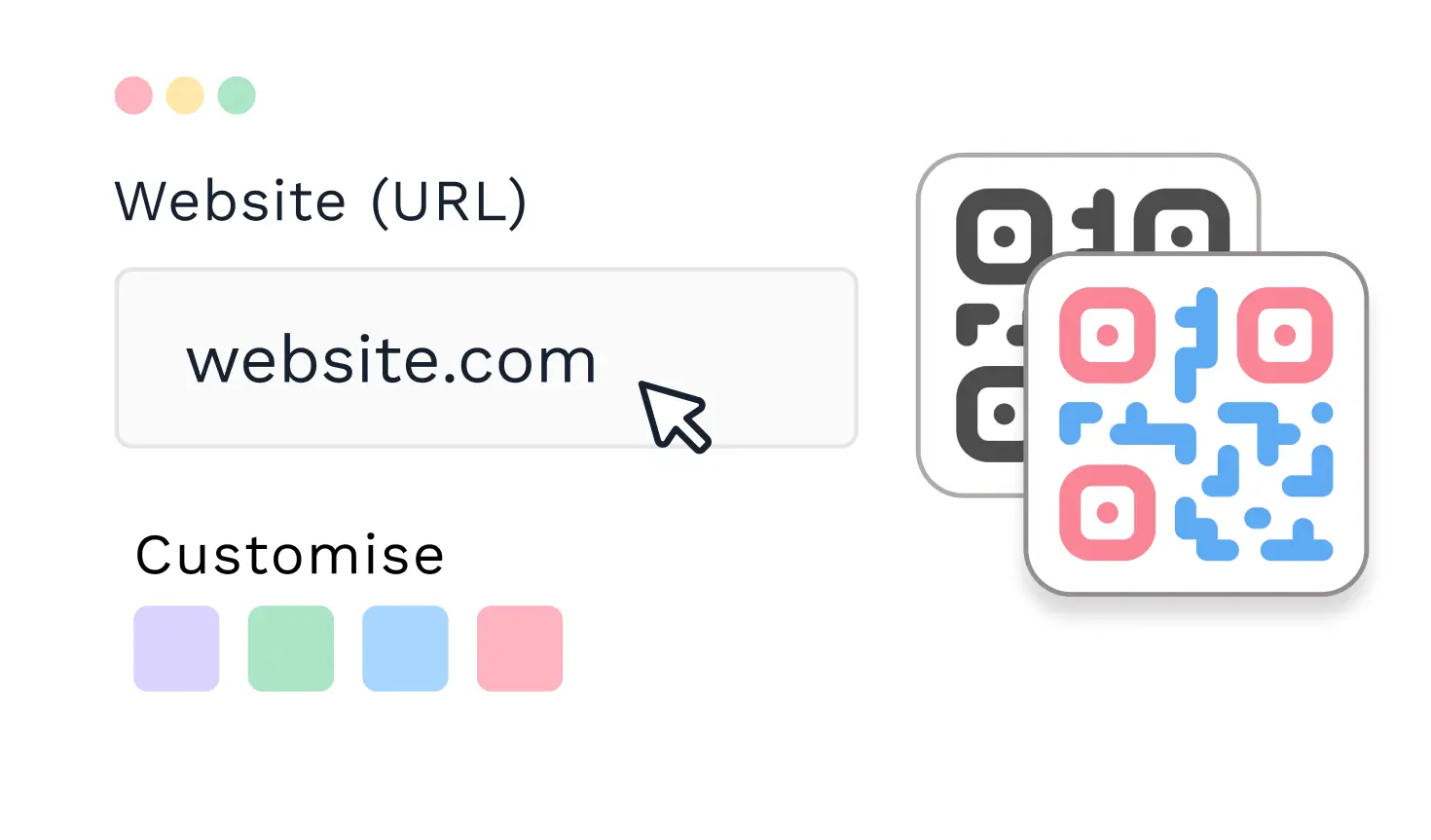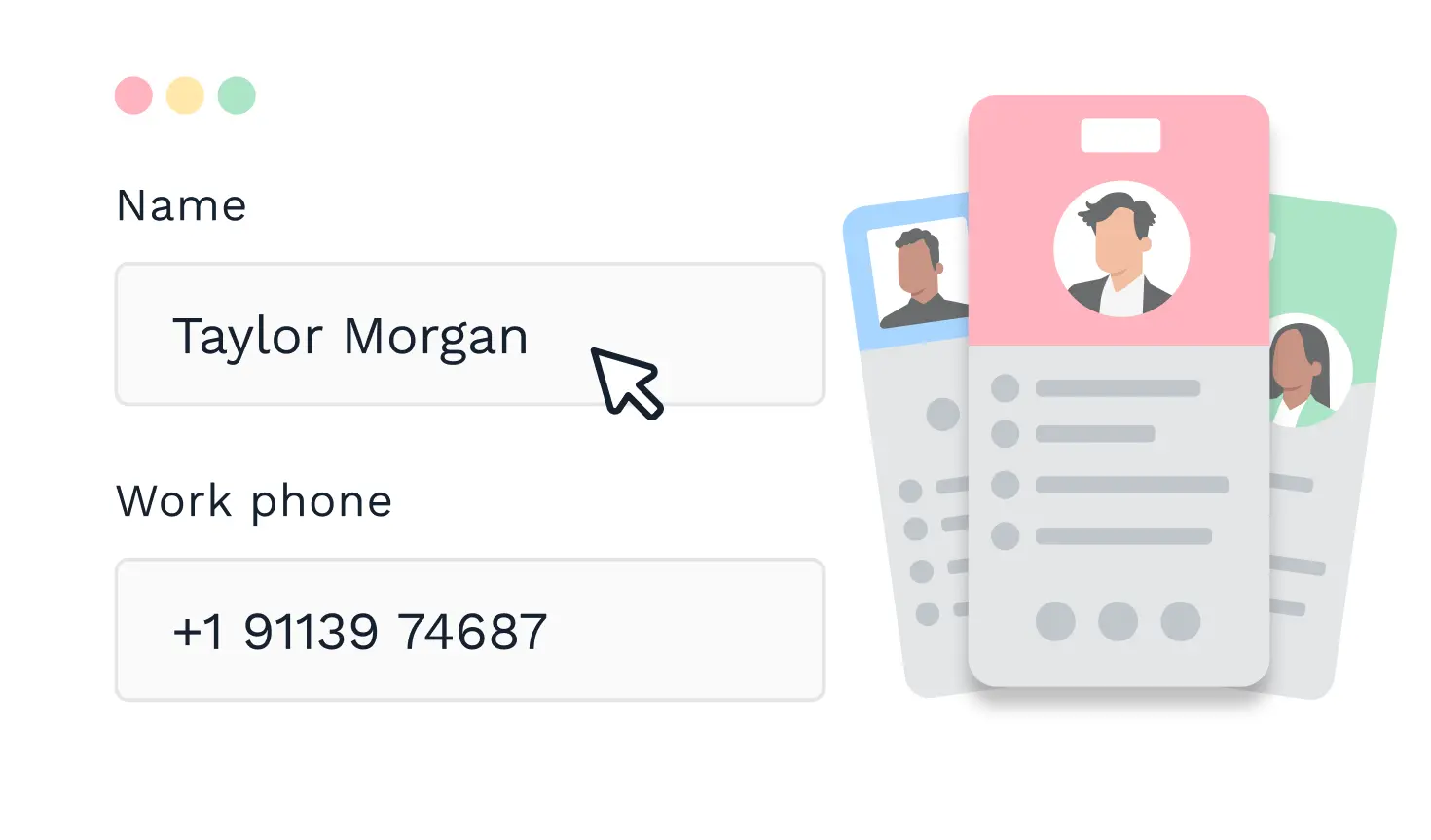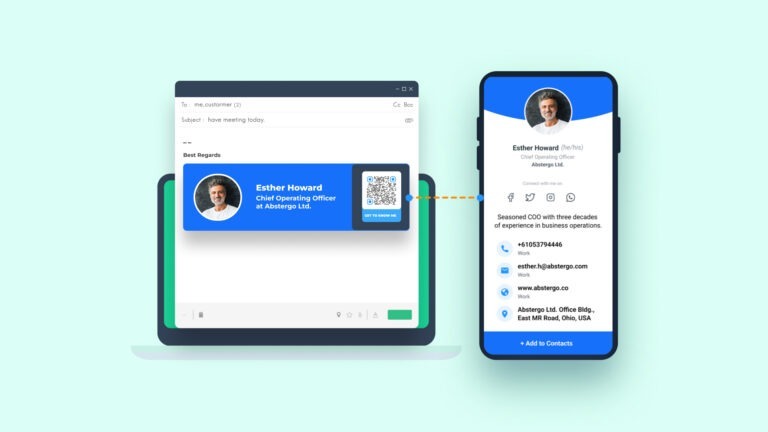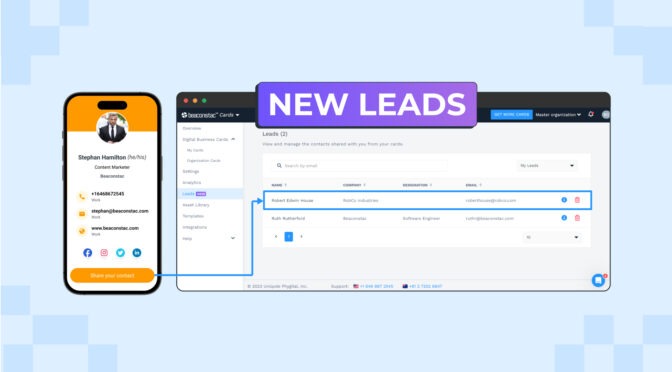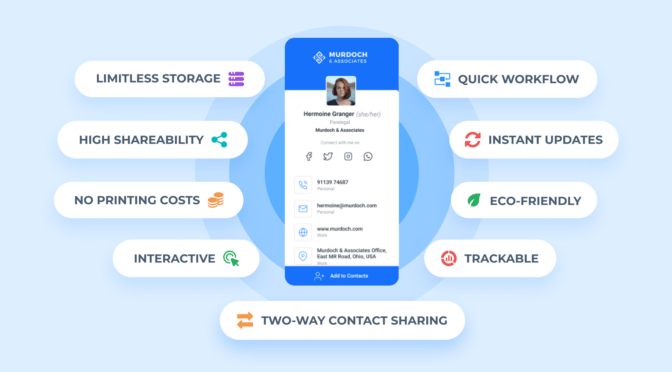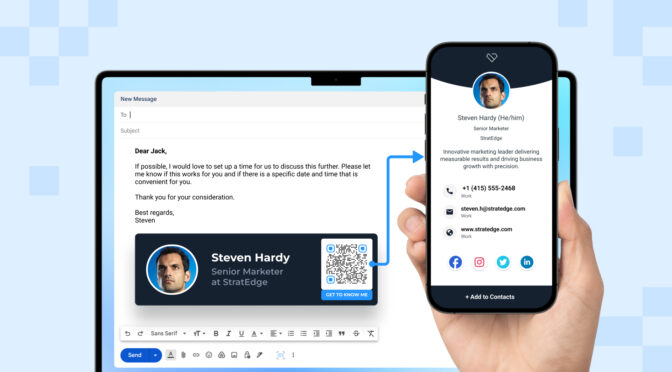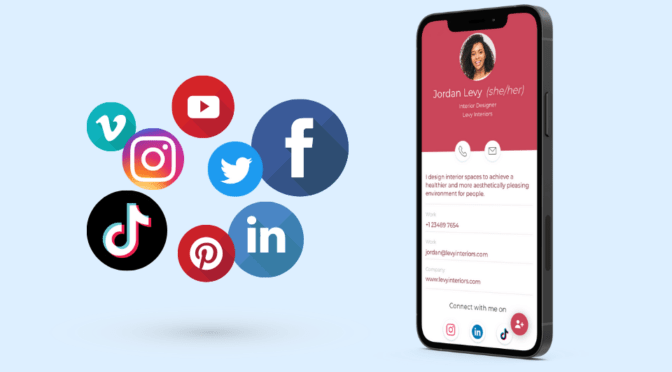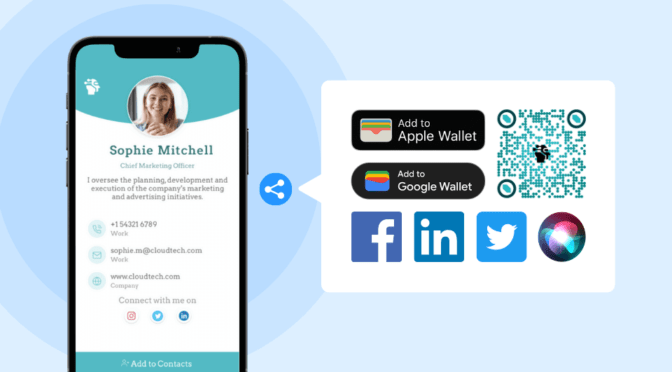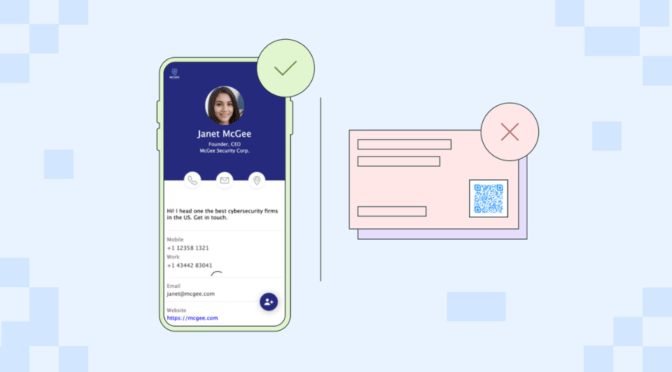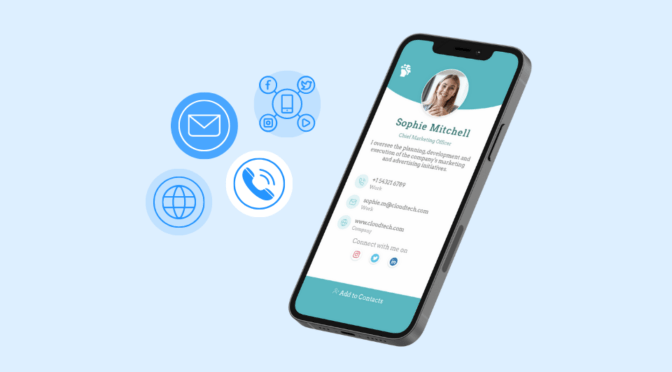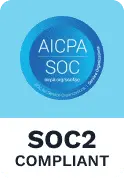Email is often associated with sales, marketing, or everyday communication. But it can also play a vital role in professional networking.
Adding your digital business card (or virtual business card) to your email can help you network more effectively. You provide as much essential information as your recipients need while keeping your email signature clean and concise.
This article will show you how to put your digital business card into every email message you send. We’ll also share some best practices when doing so.
Table of contents
- How do I put my business card in my email?
- Top 3 tips when adding your digital business card to your email
- Create a digital business card with Uniqode and add it to your email
How do I put my business card in my email?
The most suitable place in your email to put your digital business card is the email signature.
Your email sign-off is ideal for showcasing your professional identity and contact information.
You can add your digital business card to your email signature in two ways:
📝 Note: We will use Uniqode’s digital business card solution for these demonstrations.

Don’t have a Uniqode account? You can sign up for a no-commitment 14-day free trial or choose a pricing plan.
1. Add your digital business card to your email signature as a QR Code
Step 1: First, create your digital business card. Then, click the QR Code tab under the “Your card is ready” text.

Step 2: Click the “Download” button, then choose an image format for your QR Code.

Step 3: Go to your email provider’s email signature settings.
Step 4: Attach the business card QR Code to your signature block.

Your digital business card QR Code is now in your email signature.
2. Add your digital business card to your email as a URL
Step 1: After creating your digital business card, click the copy icon next to your card’s URL (labeled as LINK).

Step 2: Go to your email provider’s email signature settings.
Step 3: Paste the URL to a suitable anchor element (text or image) within your signature block.

Bonus: Top 3 tips when adding your digital business card to your email

1. Let your virtual business card carry the bulk of your essential information
According to Mailtrack, the best email signatures are often clean and concise.
Remember, overcrowding your signature block with excessive details can clutter its design. So, place the bulk of essential information you need to share on your digital business card. These include URLs, social icons, a Google Maps location, and other relevant details.
This way, you keep your signature block clean while sharing essential details with your recipients.
2. Ensure your e-business card exudes your unique branding details
Adhering to your branding guidelines is always a good practice, whether it’s for your email signature or the digital business card it links to.
In addition to branding your email signature, add your company’s distinct visual elements to your e-business card to promote brand recognition. These include its logo, colors, and typography.
3. Place a call to action prompting recipients to view your card
Add a suitable call-to-action in your email signature to prompt your recipient to view your card. This CTA could be as simple as a “Get To Know Me” or “Scan To Connect” next to your signature block’s QR Code.
Create a digital business card with Uniqode and add it to your email
Before you can put a digital business card on your email, you must first create one for yourself.
To access a comprehensive set of tools for creating digital business cards at scale, consider Uniqode’s digital business card solution.
Use Two-Way Contact Sharing to instantly capture your email recipient’s contact details—via the same card you share with them. You also get to add another email tracking layer as you can track and analyze digital business card engagement.
Furthermore, you can access all these functionalities without downloading an app. The solution also lets you conduct secure email networking through enterprise-grade security measures.