Get QR Code Business Cards for Smart Networking
Network in a fast, smart, and measurable way by sharing
QR Code business cards with your prospects.
Trusted by businesses you
We’re the only enterprise-ready digital business card solution on the planet
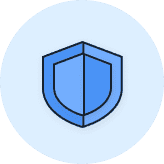
Fortified security
Security experts rated us SOC-2 compliant, meaning we are ready for any security threat.
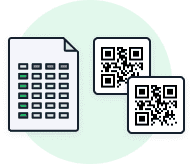
2,000+ cards in a click
Automate the creation of QR Codes from spreadsheets or generate them in bulk using brand templates. In one click.
Integration ready
With a host of supported integrations, we easily fit into any existing tools & processes you follow.
QR Code business card: What does it mean?
A QR Code business card (a.k.a business card with QR Code or digital business card QR Code) simply refers to a contact information card—either digital or physical—with a QR Code embedded on it.
Upon scanning, the QR Code redirects business card recipients to the owner’s contact details. These details can include the owner’s name, phone number, address, email, website, social media handle, or a customized landing/campaign page.
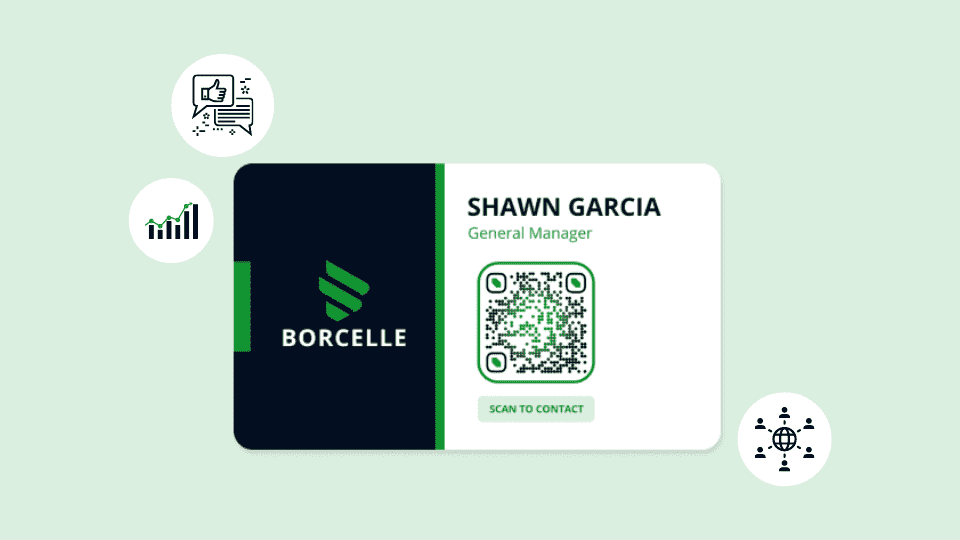
There are two ways to use a business card QR Code:
- Create a QR Code that links to your virtual card, and then share it via a physical business card.
- Digitally share the QR Code via email signatures, social media channels, or as an Apple Wallet (or Google Wallet) pass for contactless sharing.
A QR Code business card is the most convenient way to share your or your company’s contact information. Your recipients only have to scan the QR Code, view the contact details, and save them on their mobile devices in a single tap.
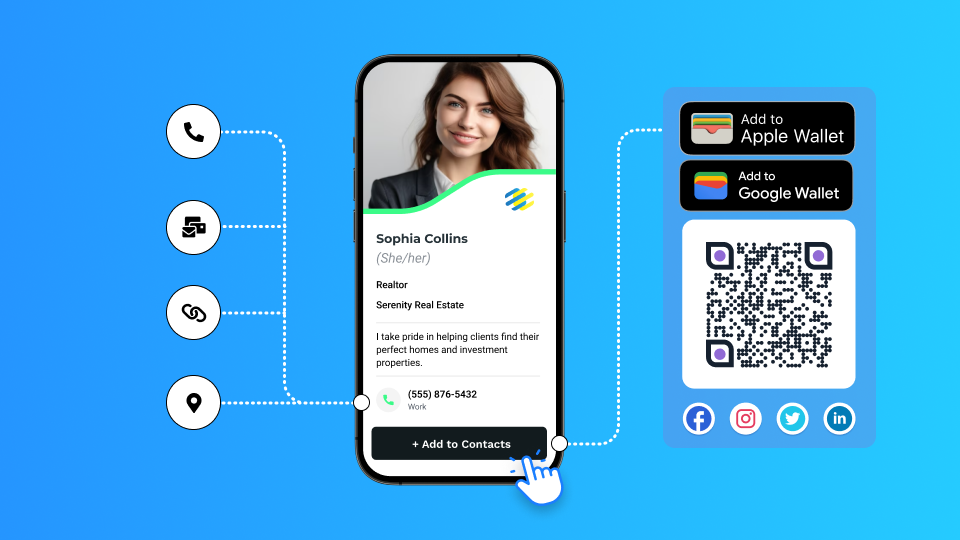
Why should you use a QR Code business card?
For convenient and digital information sharing
Traditionally, professionals shared physical business cards with prospects to build a connection. This meant the receiver would have to manually type and save contact details on their mobile devices—a process that can be time-consuming and inconvenient.
With a business card QR Code, your recipients can simply scan the code, view the information, and save them with a few clicks. This is because you can share your QR Code business card as an Apple Wallet (or Google Wallet) pass and via other digital channels such as email signatures and social media.
Learn More: How to Digitally Share Your Business Card as an Apple Wallet Pass
For sharing more than just your basic contact details
Traditional business cards offer limited space. They can only feature your name, phone number, company, and/or designation.
In contrast, a QR Code business card lets you share more than just your basic contact details—social media links, business location on Google Maps, website URL, and mobile-friendly campaign pages.
Moreover, prospects can access all your business card information interactively. For instance, they can quickly contact a phone number or access a URL on your card with a single tap.
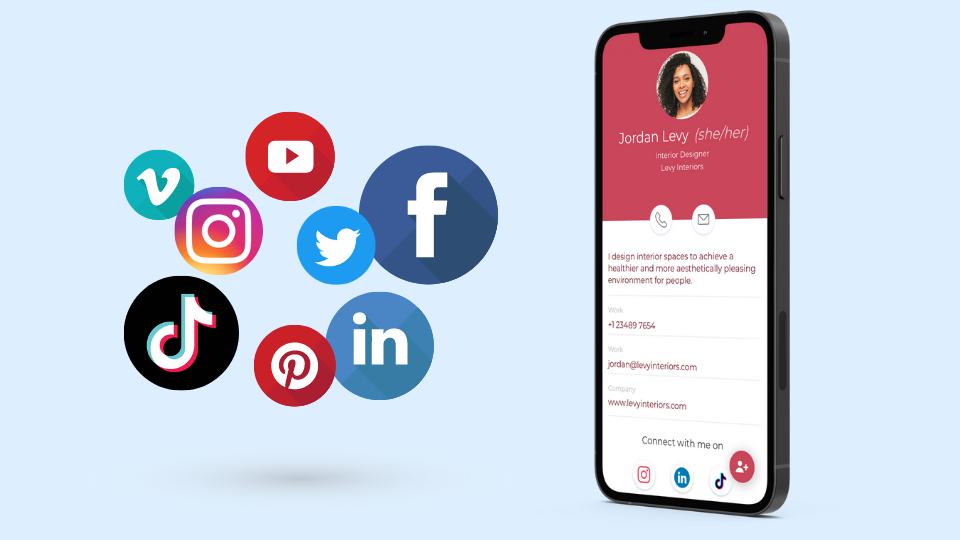
For tracking and analyzing customer engagement metrics
When you share a traditional business card, you cannot ascertain your prospect’s interest in your card and track whether they engaged with it. You never know if your prospect has already disposed of your card or tried calling but had difficulties reaching out.
In contrast, a QR Code business card lets you track the following engagement metrics:
- The total number of views your card has received—helps you track how many people actually interacted with your card.
- How many times was your contact saved—lets you ascertain the number of people interested in doing business with you.
- The total number of unique recipients your card has reached—lets you find out how many unique prospects showed interest in your services.
- Your best and worst-performing business cards—suppose you are trying multiple QR Code business cards to A/B test your networking efforts. With this metric, you can track performance by card to double down on the ones working and discontinue/optimize underperforming ones.
- Business card engagement by time, date, location, and device—helps you figure out client interest from different locations, time zones, and mobile devices.
For editing information even after distributing business cards
Suppose you shipped 5,000 business cards to your prospects and clients with the wrong email address. Will you have to reprint and distribute new cards with the correct information?
Not if you use QR Code business cards.
Simply update the virtual card connected to your business card QR Code at the back end, which you can do as often as required. You get to rectify any mistake in your card content while your recipients continue to access the latest information upon scanning the QR Code. This functionality eliminates card reprinting, redistribution, and their associated costs.
For anyone to customize business cards without hiring a professional designer
Designing a traditional business card that adheres to your company’s branding guidelines requires hiring a designer. Once you acquire the design, you print the cards in the required quantity. These two processes involve a lot of resources and expenses.
However, when you opt for a QR Code business card, you can easily design the card as per your company guidelines.
Digital business card solutions, such as Uniqode (formerly Beaconstac), offer comprehensive customization options for your business card QR Code and the e-business card it connects to. This allows you to design your business cards per your company branding.
Moreover, Uniqode (formerly Beaconstac) lets you save your business card QR Code’s design as a template, which can be reused by your teammates to quickly create a new card with the same design.
Now, let’s learn how to make a QR Code business card with Uniqode (formerly Beaconstac).
How to make a QR Code business card in 5 simple steps
Step 1: Log in to Uniqode's (formerly Beaconstac) dashboard and click “My Cards”
Click “My Cards” under “Digital Business Cards” on the left panel.
On the right-hand side of the “My Cards” page, click “+Create a card”.
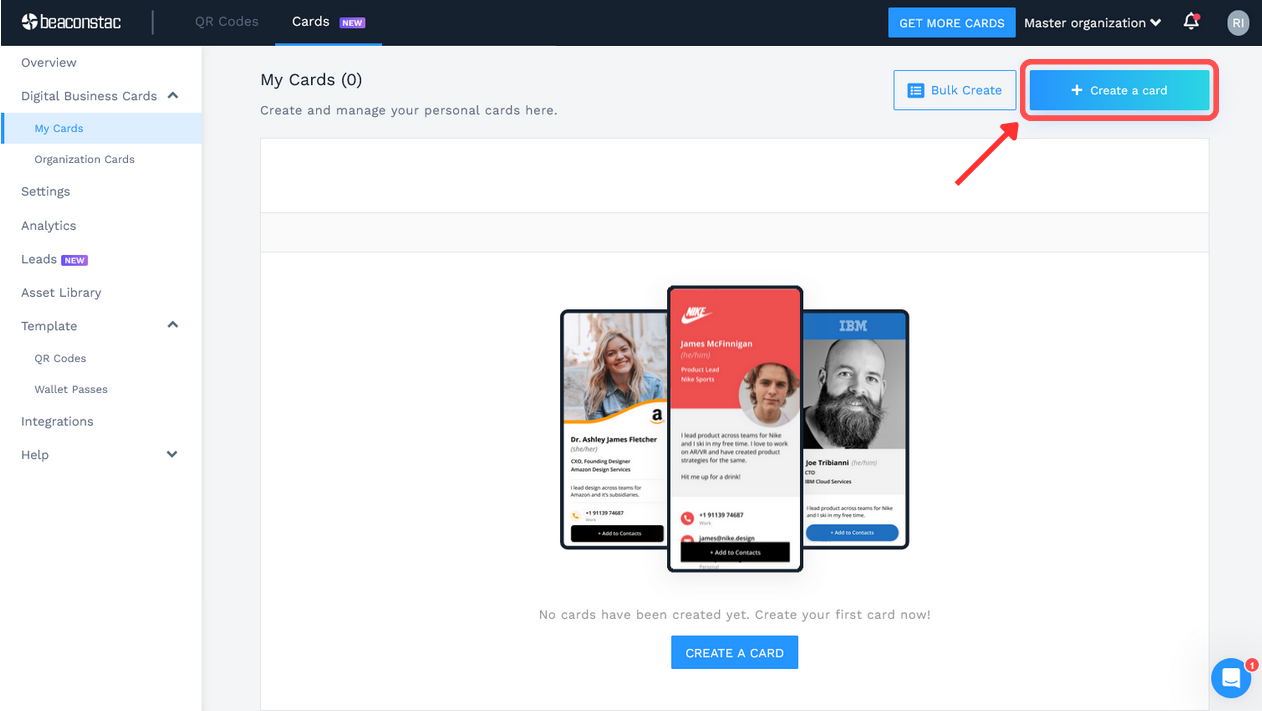
Select your preferred card template from the various options available.

Step 2: Enter the profile and contact details you wish to share
Under the “SETUP” tab, you can add details and customizations across the following fields:
- Profile Information
- Contact Details
- Social Links
Include all relevant information that helps you better connect with your recipients. You can check out our guide on what information to put on a business card.
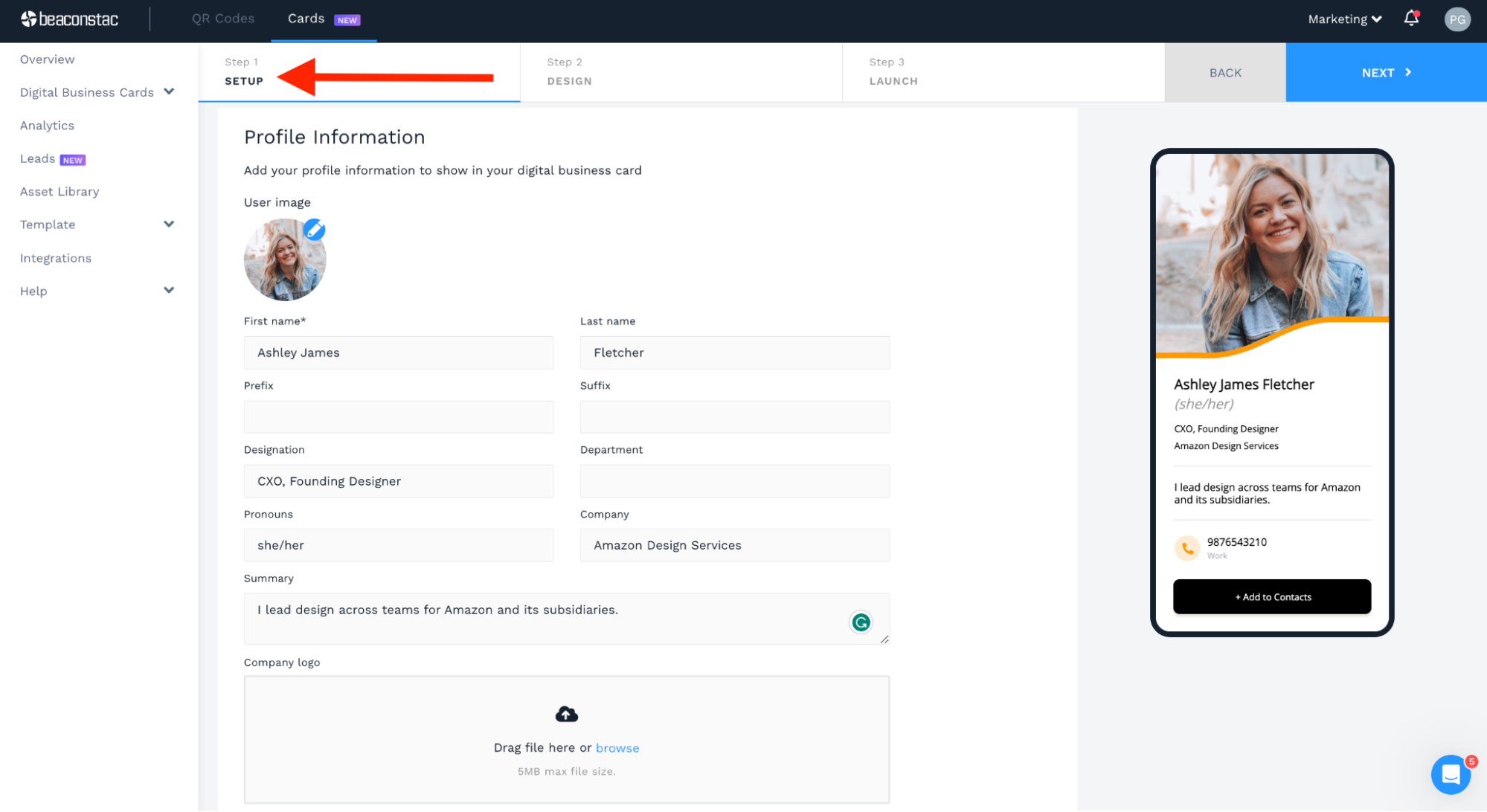
After adding your profile and contact details, click “NEXT” in the upper-right corner of your screen.
Step 3: Include your branding details in your digital business card QR Code
Customize your business card QR Code under the “DESIGN” tab per your company’s branding guidelines.
Adjust different color aspects, choose font styles and sizes, or reselect a different card layout if you wish.
These customizations give your QR Code business card a better chance of standing out and attracting more prospects.
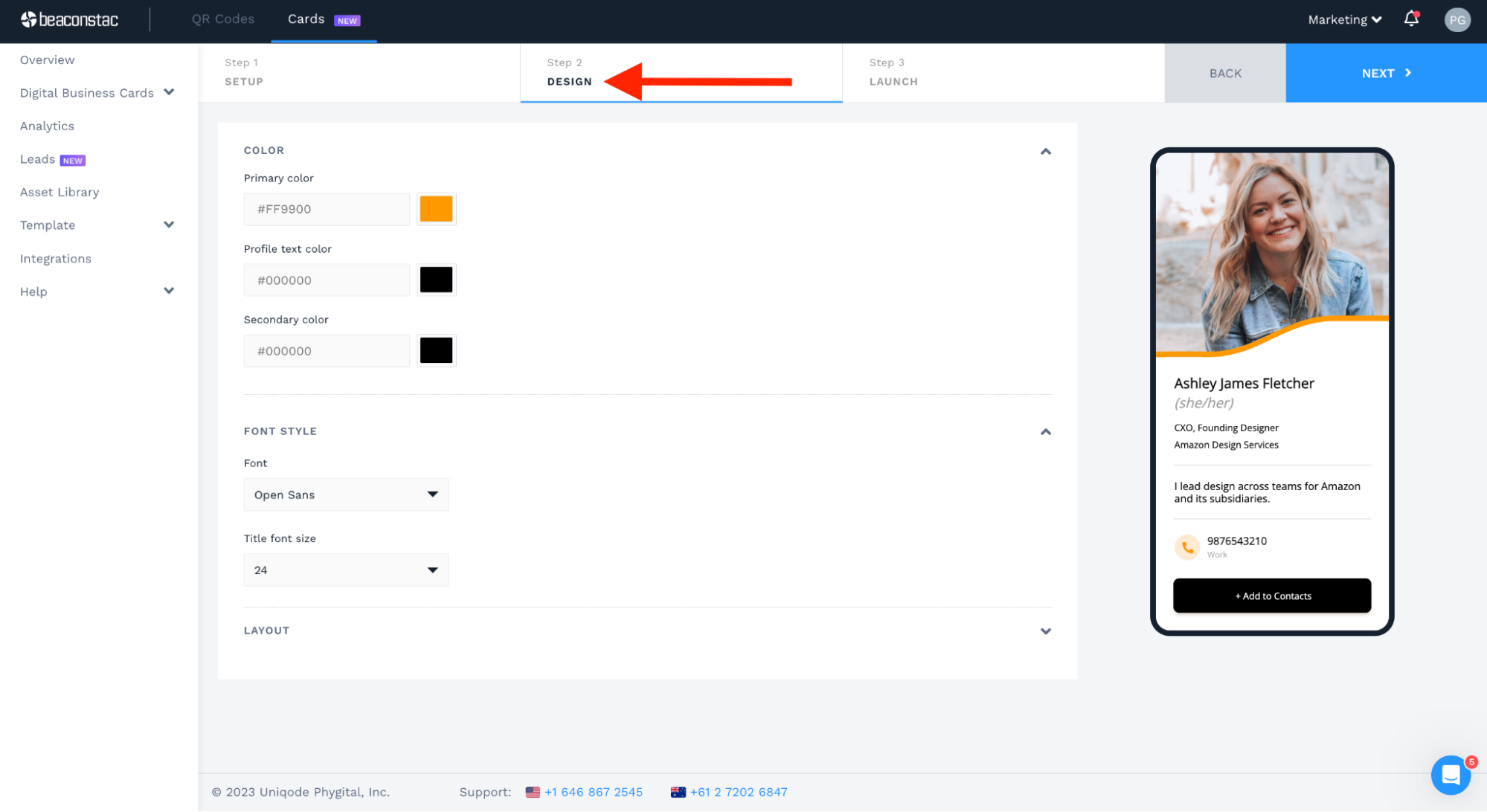
Once you finish designing your business card, click “NEXT”.
Step 4: Enable the essential networking features you require
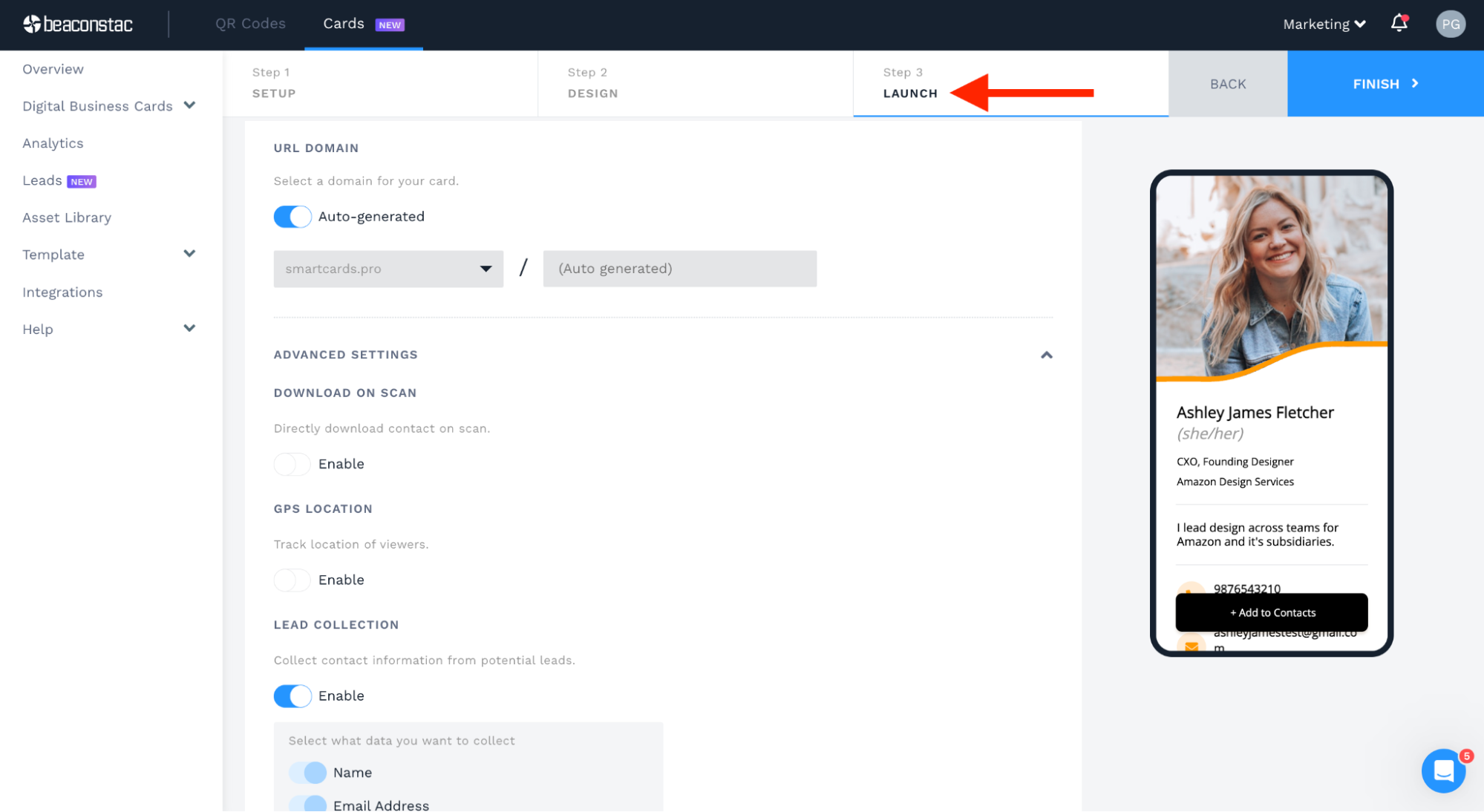
Under the “LAUNCH” tab, you can enable various features that positively impact your networking efforts. Toggle on the following based on your requirements:
- “URL DOMAIN”: Select a custom domain for your card. (Available on our Team plan and above)
- “DOWNLOAD ON SCAN”: Allow recipients to download your contact details upon scanning your card with one click.
- “GPS LOCATION”: Track the exact location of your QR Code business card scanners. (Requires permission from your recipients)
- “TWO-WAY CONTACT SHARING”: Let recipients submit their contact details directly through a form in your QR Code business card. Each form submission is treated as a contact entry on the dashboard. You can export this list of contacts, or a digital address book, to your company CRM including Salesforce, HubSpot, or 700+ CRMs via Zapier.
- “QR CODE TEMPLATES”: Choose from a selection of pre-designed QR Code templates. You can also design your custom template per your branding guidelines, automatically adding it to the available selection.
Once you have enabled your preferred functionalities and chosen a QR Code template, click “FINISH”.
You can create a custom QR Code design for your business card following these simple steps:
- Click “QR Codes” under “Template” on the left panel.
- Next, click “+ Create QR Code Template”.
- Design the QR Code per your branding through various customization options.
- Click “Save” once you finish your QR Code design.
- This design now becomes part of your organization’s available QR Code templates.
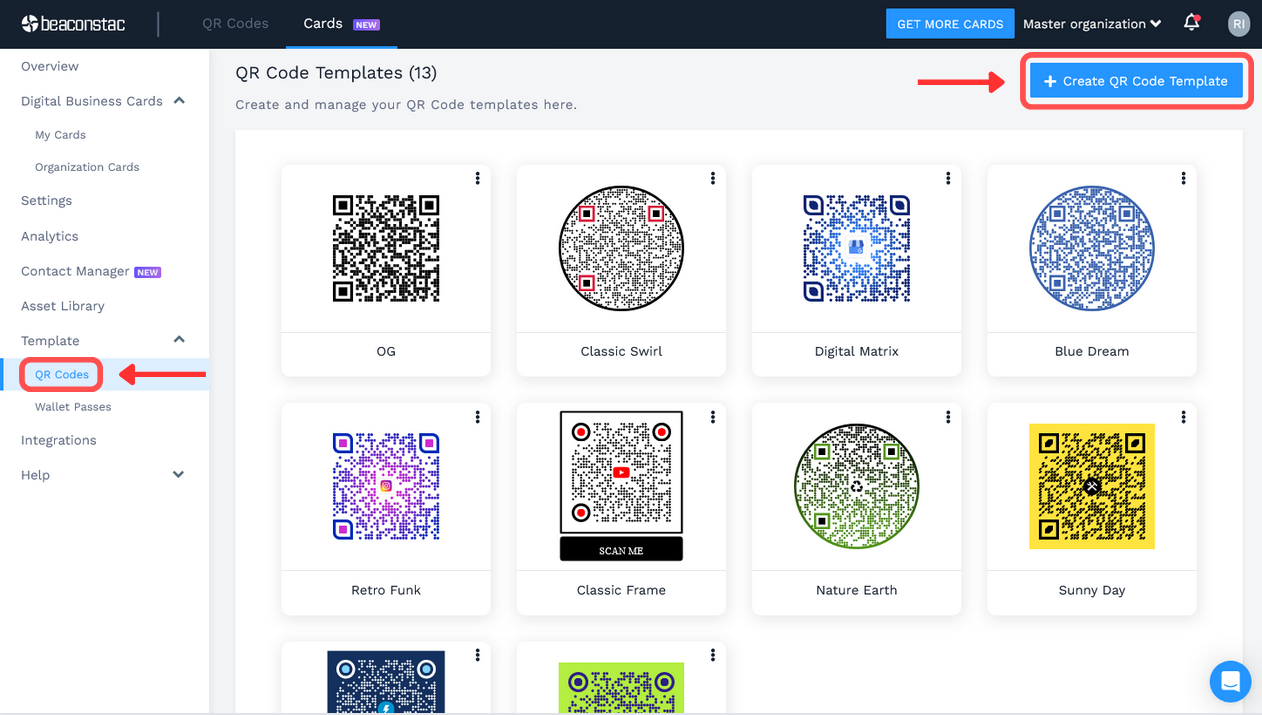
Pro Tip: Avoid over-customization and ensure ‘EXCELLENT’ scannability.
Step 5: Start sharing your digital business card QR Code
You can now share your business card QR Code using the following methods:
- Download the business card QR Code in any of the five formats: PNG, JPG, SVG, PDF, EPS—and share it via social media channels, email signatures, physical business cards, etc.
- Send your QR Code business card to your Apple or Google Wallet for paperless and contactless sharing.
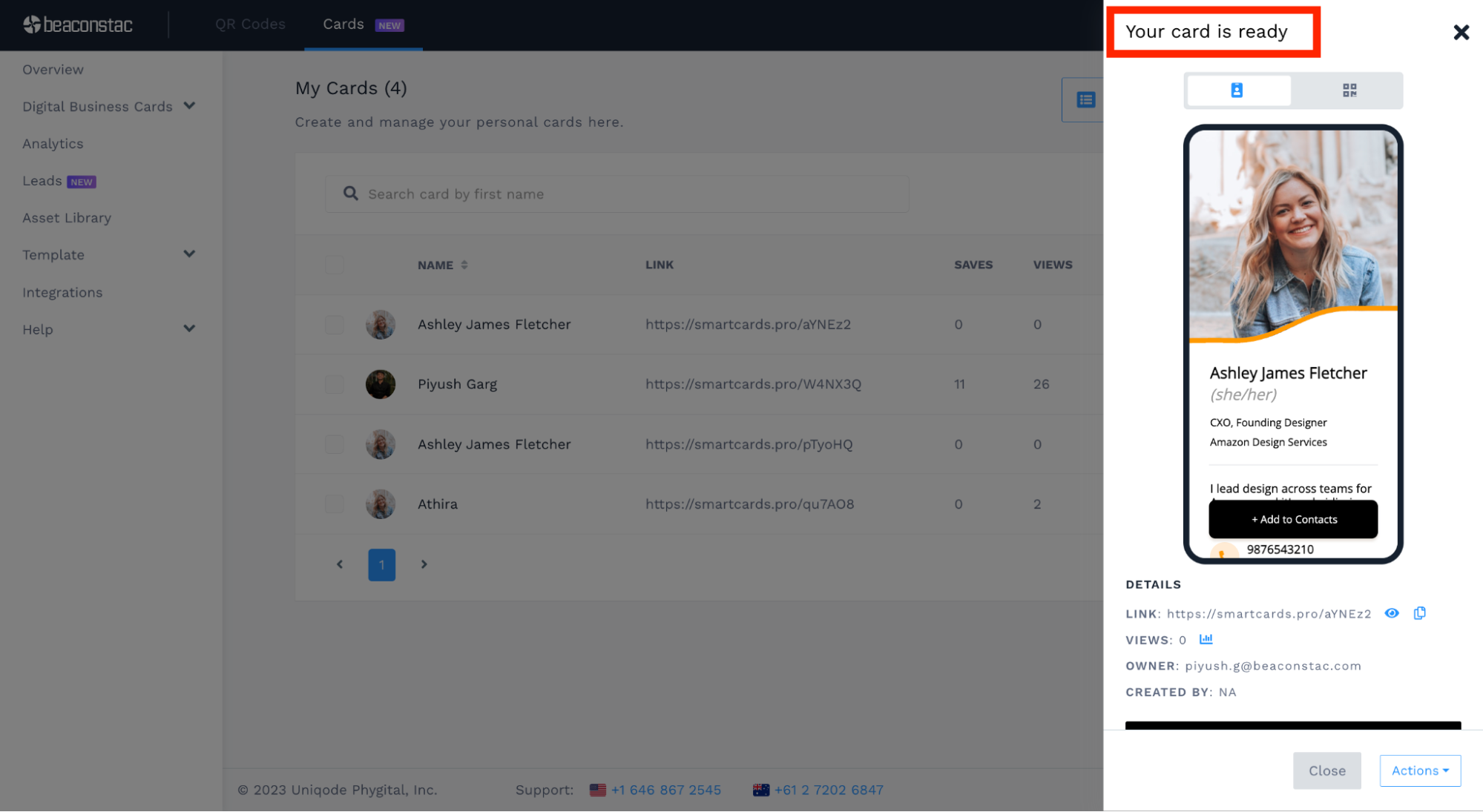
Learn: How to share a digital business card QR Code in a paperless and convenient manner
How to create 2,000 QR Code business cards in <5 minutes
Suppose you require hundreds or thousands of QR Code business cards for your team. Do you need to set up every single QR Code manually?
Not if you use Uniqode's (formerly Beaconstac) digital business card solution.
Here’s how you can create up to 2,000 QR Code business cards in less than 5 minutes:
Step 1: Log in to Uniqode's (formerly Beaconstac) dashboard and click “My Cards”
On the right-hand side of the “My Cards” page, click “Bulk Create”.
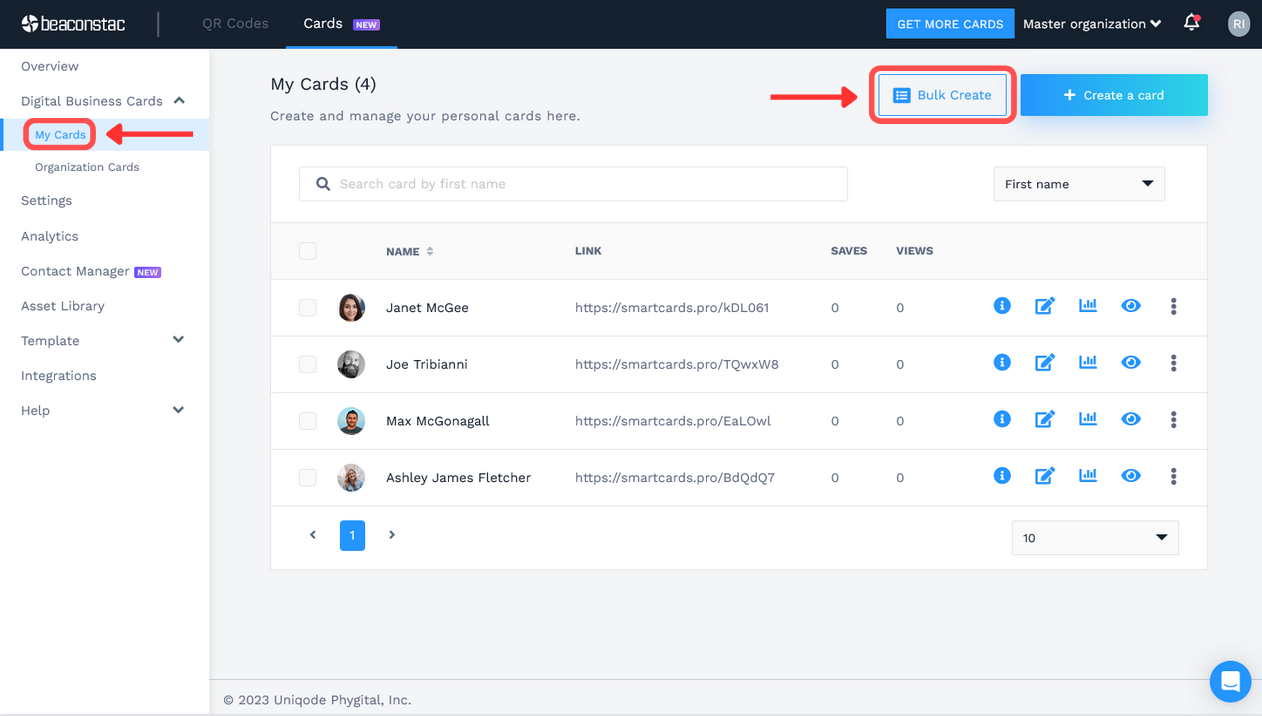
Step 2: Select your preferred card template for your QR Code business card batch

Note: Your chosen template applies to every QR Code business card in your batch. After generating your card batch, you can permit individual owners to change their card templates in the future.
Step 3: Upload your card data to generate a batch of digital business card QR Codes
You can download our CSV or XLSX template to populate it with your business card details.
Note: We recommend this because the template offers a predefined structure for each row and column, making it faster for us to generate a batch of QR Code business cards for you.
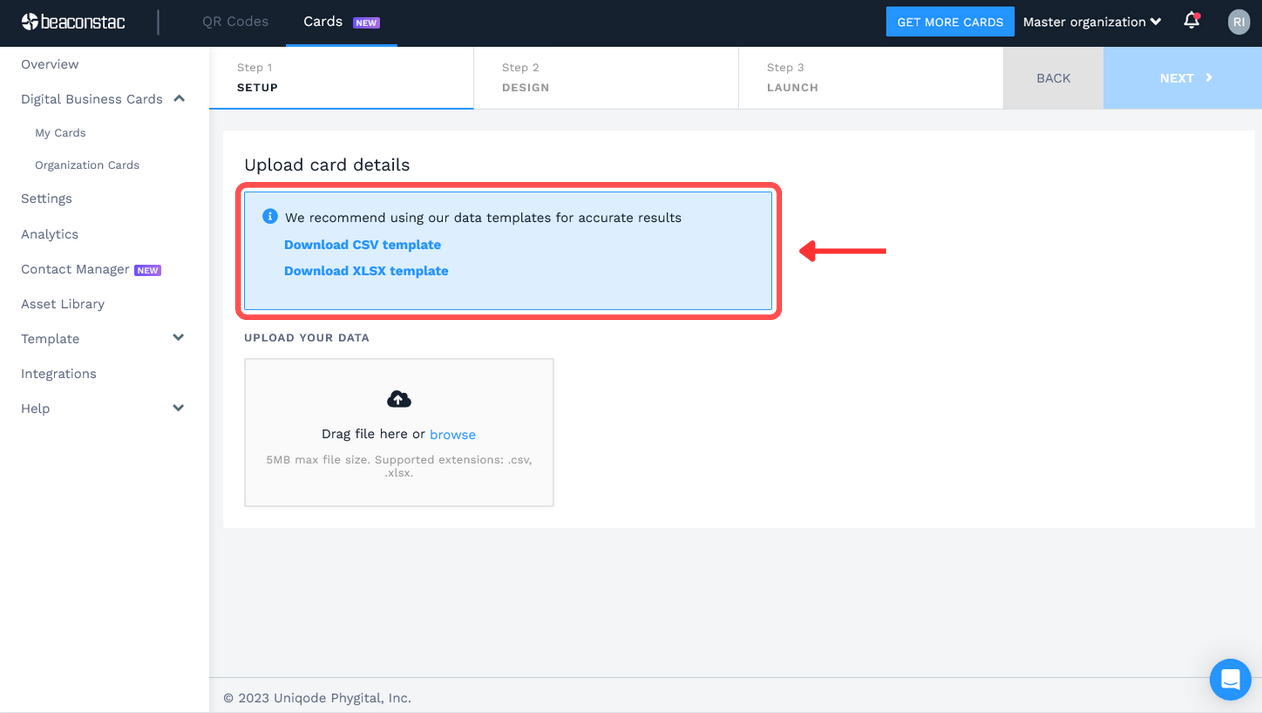
Populate this spreadsheet template with the contact information of all your team members. If you want to add or delete a column, ensure a consistent data arrangement to avoid errors during the bulk-creation process.

After filling out the spreadsheet, save it, and come back to the dashboard so you can upload the file. Make sure the uploaded file is in CSV or XLSX format.
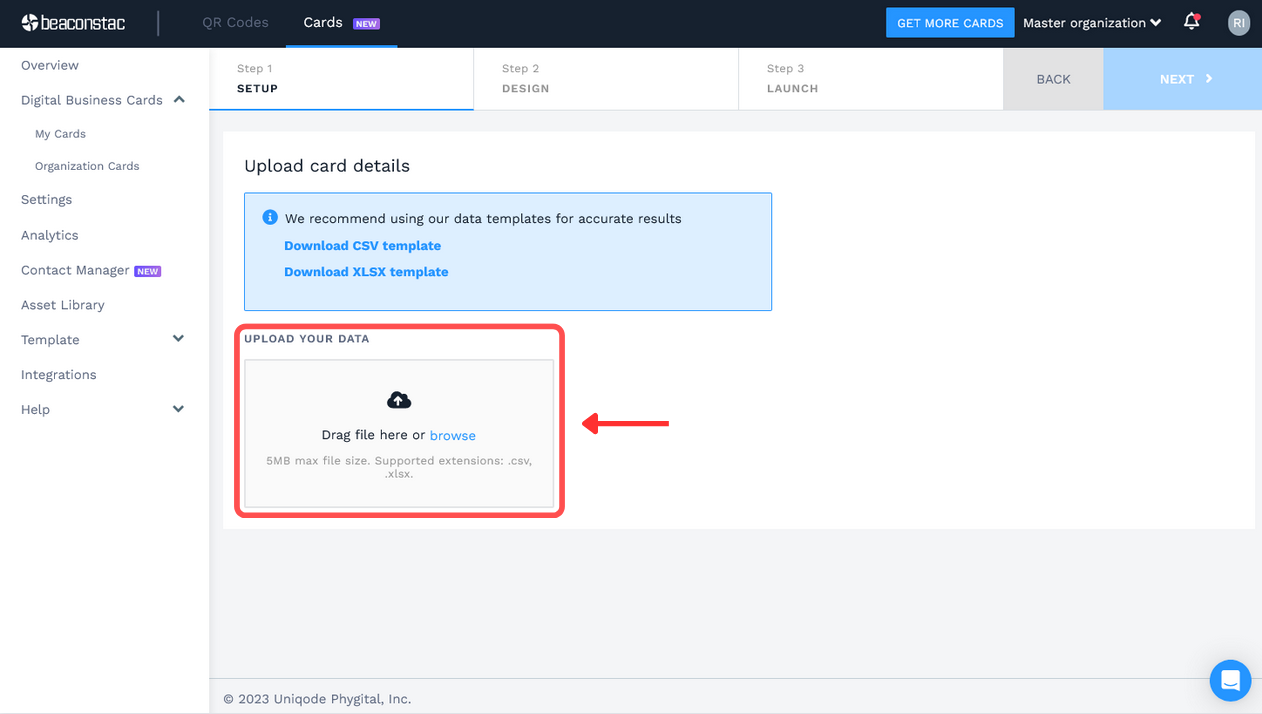
You will proceed to the next step if no errors are reported in the uploaded spreadsheet.
Step 4: Customize the design of your QR Code business card batch
Under the “DESIGN” tab, customize your business cards per your company’s branding guidelines.
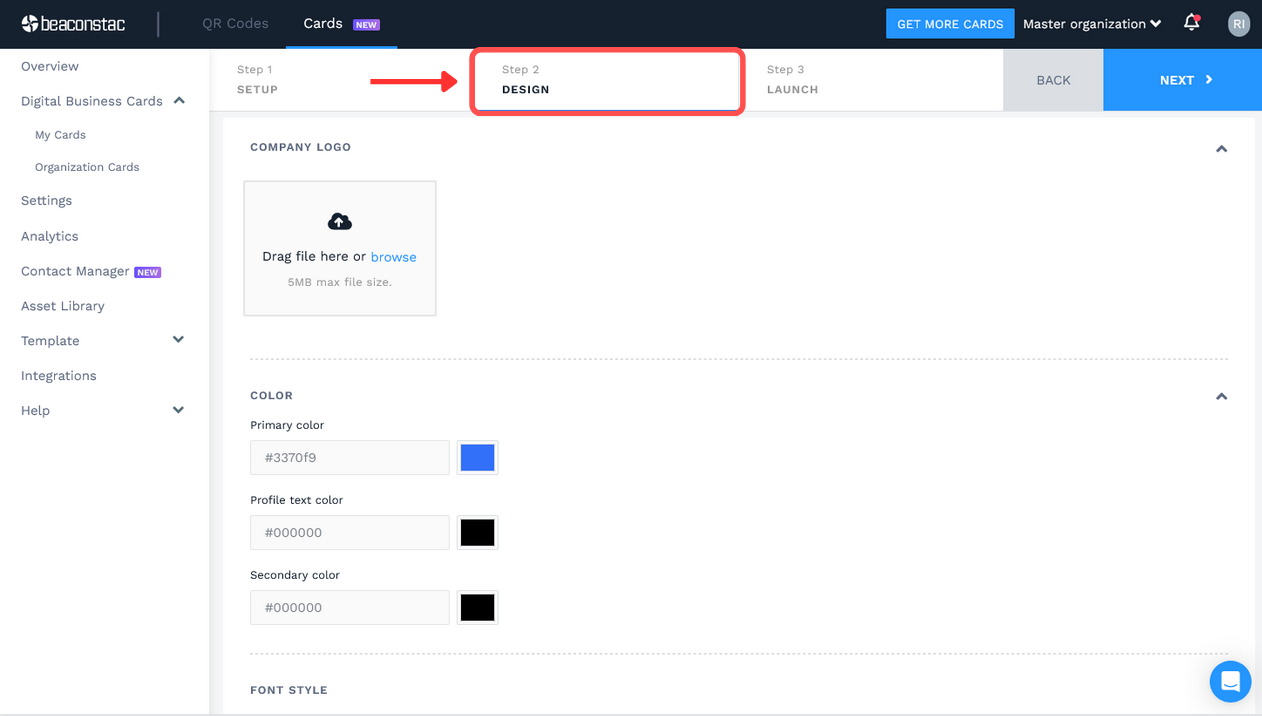
Scroll down to the “LAYOUT” section if you wish to reselect a different layout from the one you initially chose.
Once you are done with the customizations, click “NEXT”.
You will be taken to the “LAUNCH” tab, where you can toggle on the following advanced settings:
- “DOWNLOAD ON SCAN”: Allow recipients to download your contact details upon scanning your card with one click.
- “GPS LOCATION”: Track the exact location of your QR Code business card scanners. (Requires permission from your recipients)
- “TWO-WAY CONTACT SHARING”: Let recipients submit their contact details directly through a form in your e-business card. Each form submission is treated as a contact entry on the dashboard. You can export this list of contact, also known as a virtual address book, to your company CRM including Salesforce, HubSpot, or 700+ CRMs via Zapier.
After enabling your preferred advanced settings, select a QR Code template for your batch of business cards. You can either choose one of the pre-designed QR Code templates or design your own for your batch.
Follow these simple steps to custom-design a QR Code template for your batch:
- Click “QR Codes” under “Template” on the left panel.
- Next, click “+ Create QR Code Template”.
- Design the QR Code per your branding through various customization options.
- Click “Save” once you are happy with your QR Code design.
- This design now becomes part of your organization’s available QR Code templates.
Step 5: That’s it. Your batch of QR Code business cards will now be generated
Upon clicking “FINISH”, you will see a notification that says your bulk request is now being processed.
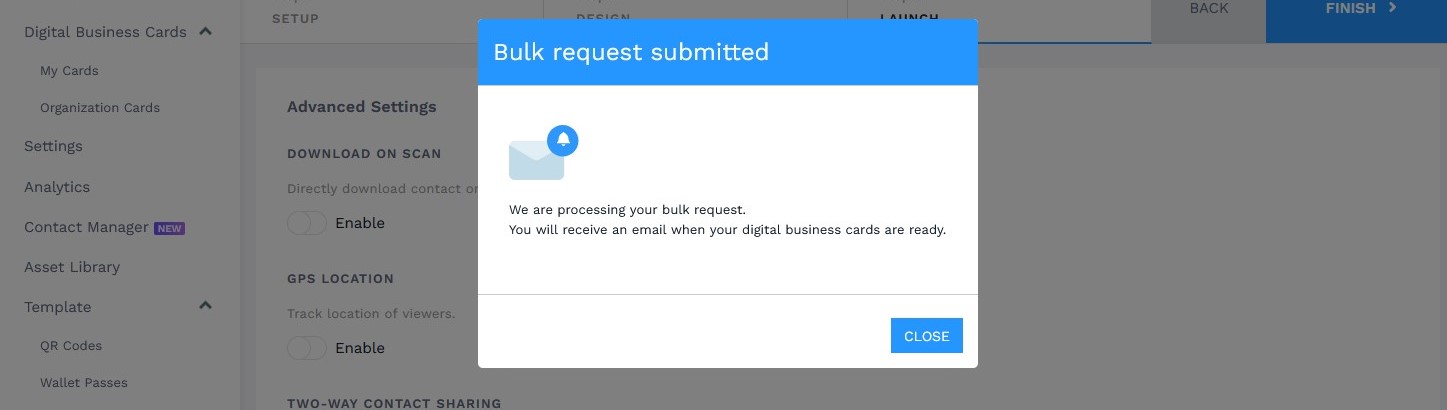
Depending on the size of your card batch, the bulk creation process can take 1-5 minutes. Once your batch is ready, you will be notified via email.
Click “Organization Cards” under “Digital Business Cards” from the left panel to view your newly-created card batch.
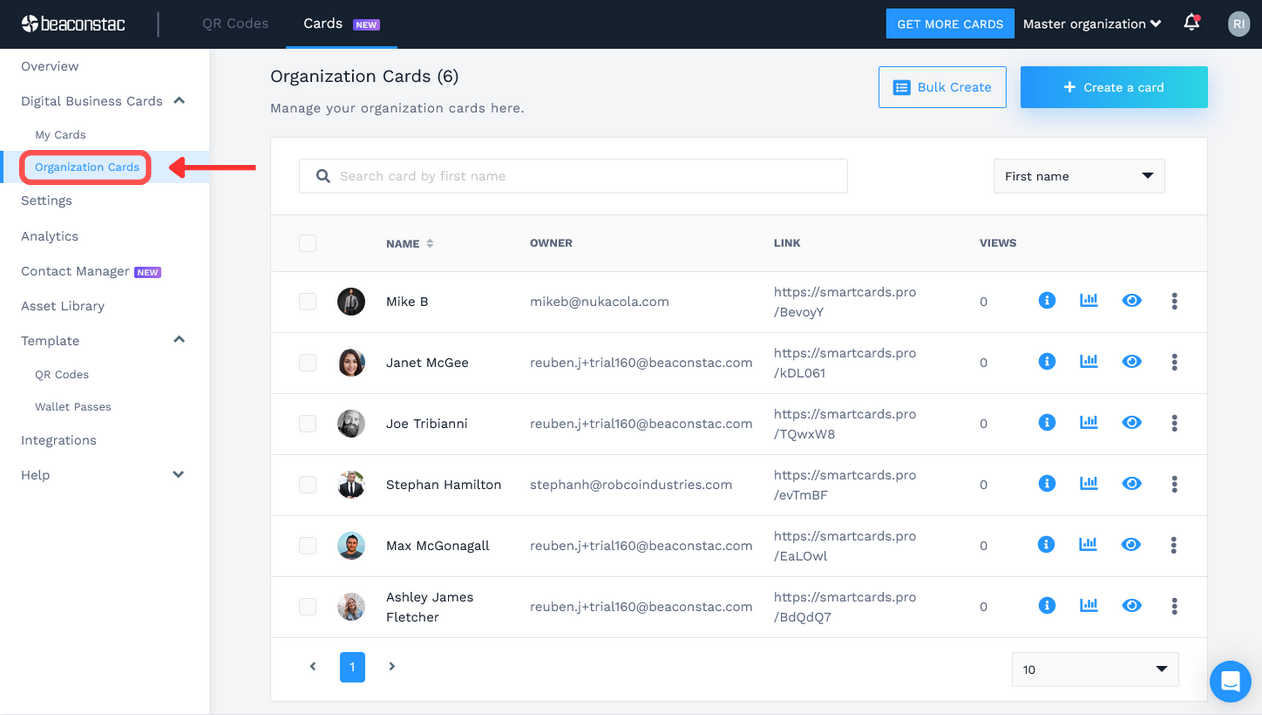
Note: The option to bulk-generate QR Code business cards is available on our Team plan and above.
Creative QR Code business card ideas for professionals
Realtors
Real estate buyers rely heavily on realtors and agents when purchasing a property. Here are some stats for you to ponder:
- Almost 9 out of 10 prospects buy homes through a real estate agent.
- Buyers typically search for eight weeks before finalizing their purchase.
Source: National Association of REALTORS®
What do these statistics tell us?
Real estate agents must stay at the top of their prospects’ minds as they navigate the property-hunting process.
How can realtors achieve this? By sharing QR Code business cards with buyers.
This form of contact sharing allows for convenient and effective networking.
For instance, a realtor can share their business card QR Code during an in-person property demo. Recipients just need to scan it and save the agent’s details on their mobile device (it takes <2 minutes).
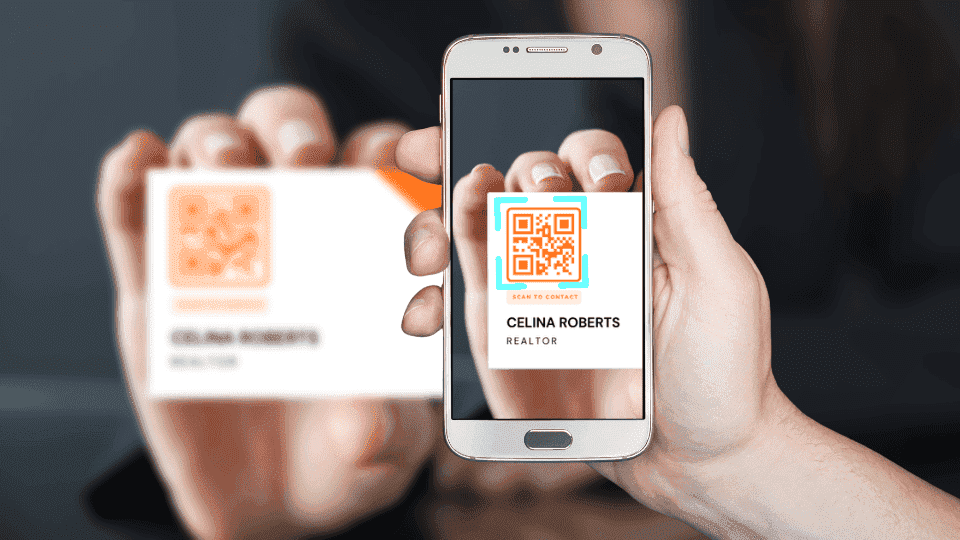
As buyers take time to finalize their purchase—which can take a few months—you can retarget them on Google and Facebook. This retargeting capability initiates after a prospect scans your business card QR Code for the first time.
Furthermore, realtors can take client networking to the next level by embedding their business card QR Codes on real estate signs. Suppose a prospect passes through an available property and notices a QR Code on a sign board displayed outside the property.
Upon scanning, the user can view the realtor’s contact information or get instant access to a video tour of the property. This helps realtors network with prospects even when they are not physically present at the property.
Read more: How realtors can use digital business card QR Codes
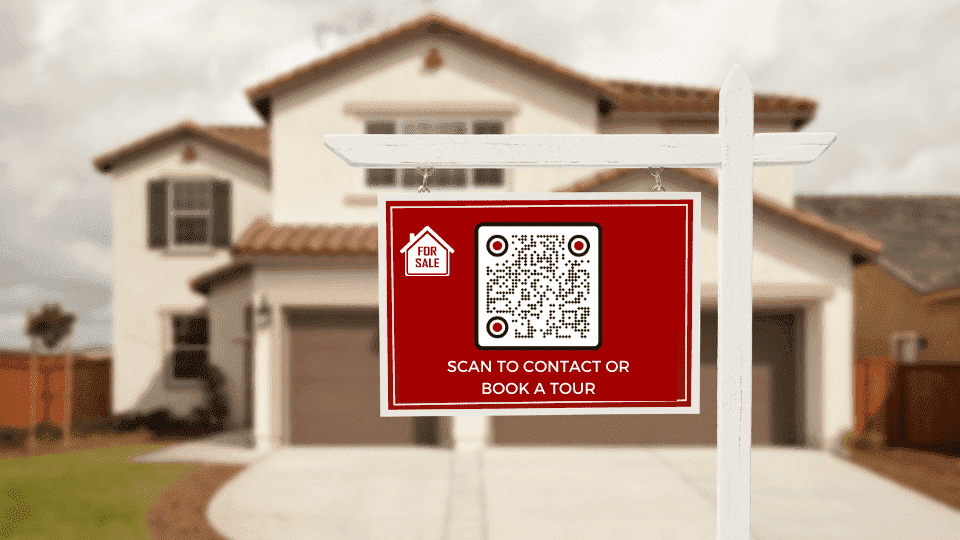
Business Consultants
Consultants tend to share traditional business cards with their prospects that are often discarded within a week. Business professionals can avoid this by sharing a digital version of their card via a business card QR Code on a name tag.
Once recipients scan the QR Code, they can immediately save the consultant’s information on their mobile devices. Hence, if they misplace or throw away the card in the future, they still have the consultant’s details to stay connected.
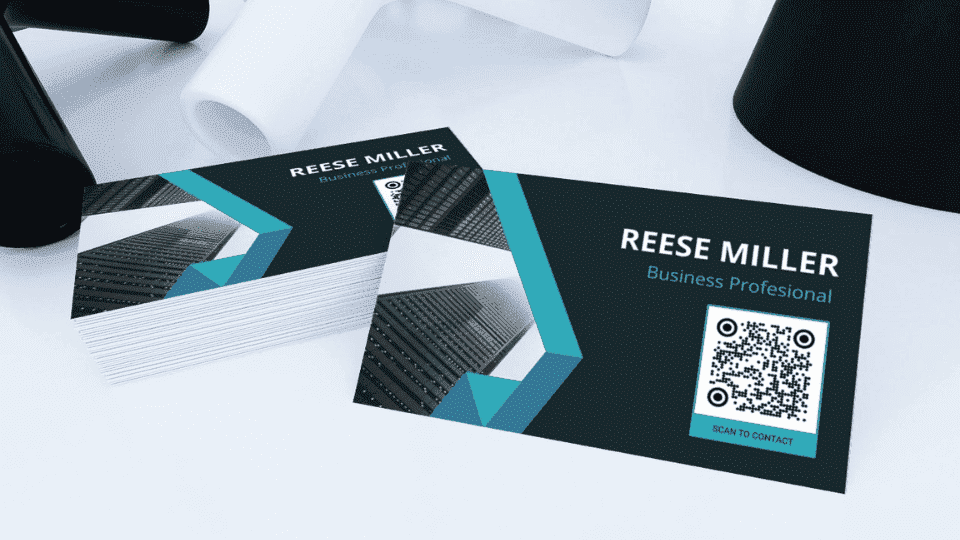
During business conferences, consultants can also embed business card QR Codes on their booth stands. This helps interested prospects contact business professionals conveniently—even when a consultant is not physically present at the booth.

Sales Professionals
Sales professionals across industries can use QR Code business cards to network in a smart and quick manner.
Consider WeWork’s Community Managers. One of their key responsibilities is to upsell to existing clients.
These professionals can install their QR Code business cards across the WeWork establishment. This way, companies operating from that specific WeWork can scan the QR at their convenience and contact a Community Manager for any requirement they may have.
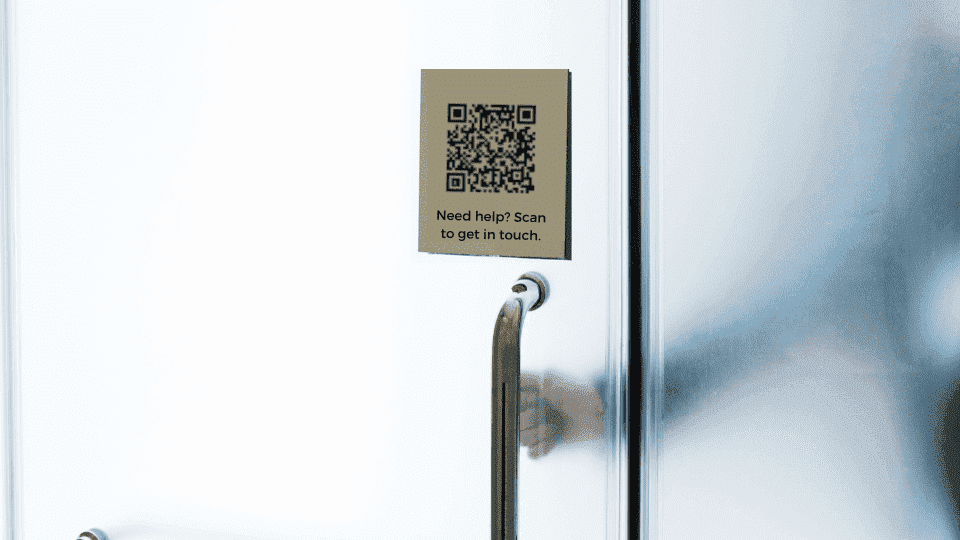
Read more: How field sales professionals can leverage digital business card QR Codes
The convenience, speed, and benefits of using QR Code business cards help boost their adoption among professionals across industries. Check out some more creative QR business card designs:
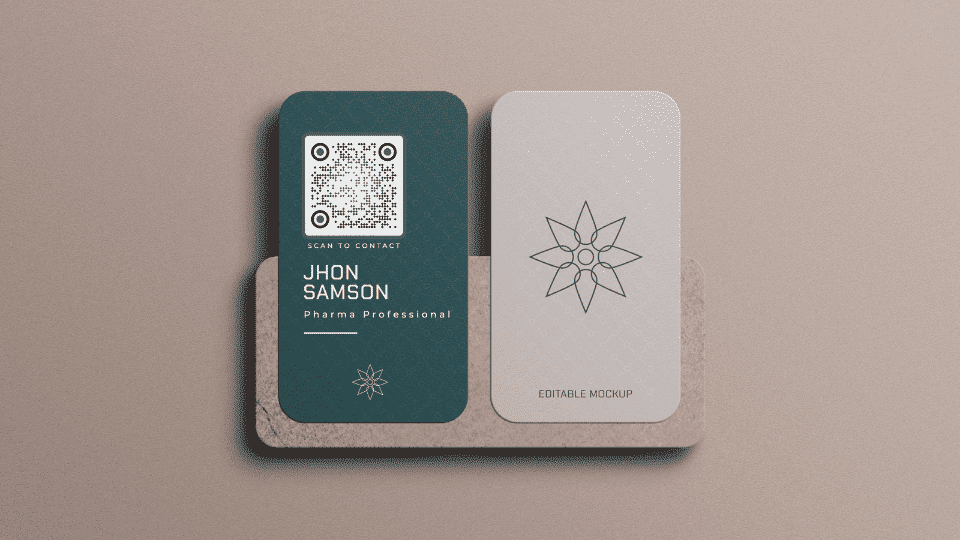
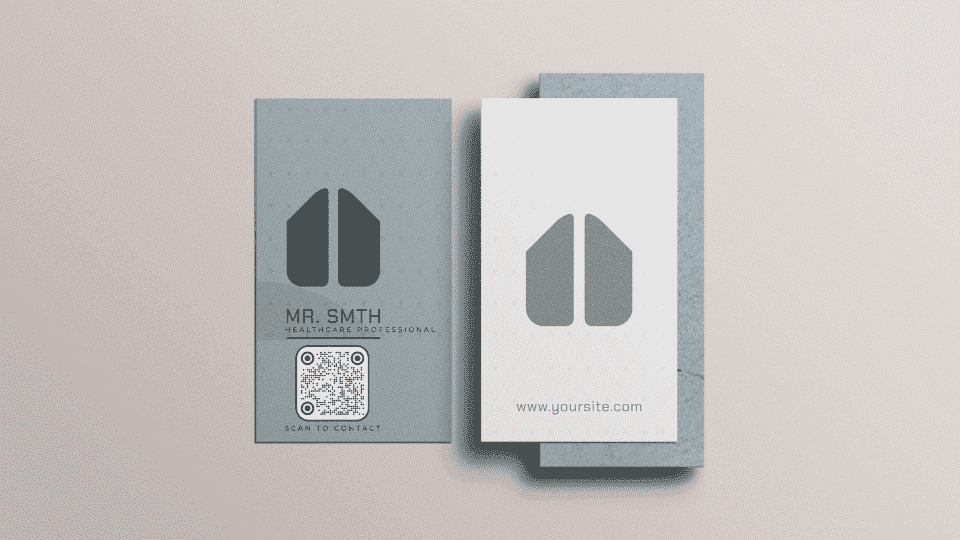
Case Study: How PatientPoint—a healthcare marketing company—leverages Uniqode for business cards with QR Codes.
Things to remember when using QR Code business cards
Avoid over-customizing your business card QR Code
When designing your business card QR Code, ensure to avoid over-customization. This is because a heavily customized QR Code might lead to erroneous scans.
Remember, the goal is to reflect your brand identity and not lose revenue-generating scans—all because of an over-customized QR Code with poor scannability.
Added Tips:
- We recommend using a contrasting color scheme for the QR Code and its background.
- Scan and test the QR Code before deploying it to ensure it leads to the correct information.
Here’s how Uniqode (formerly Beaconstac) reports the scannability of a poorly customized QR Code:
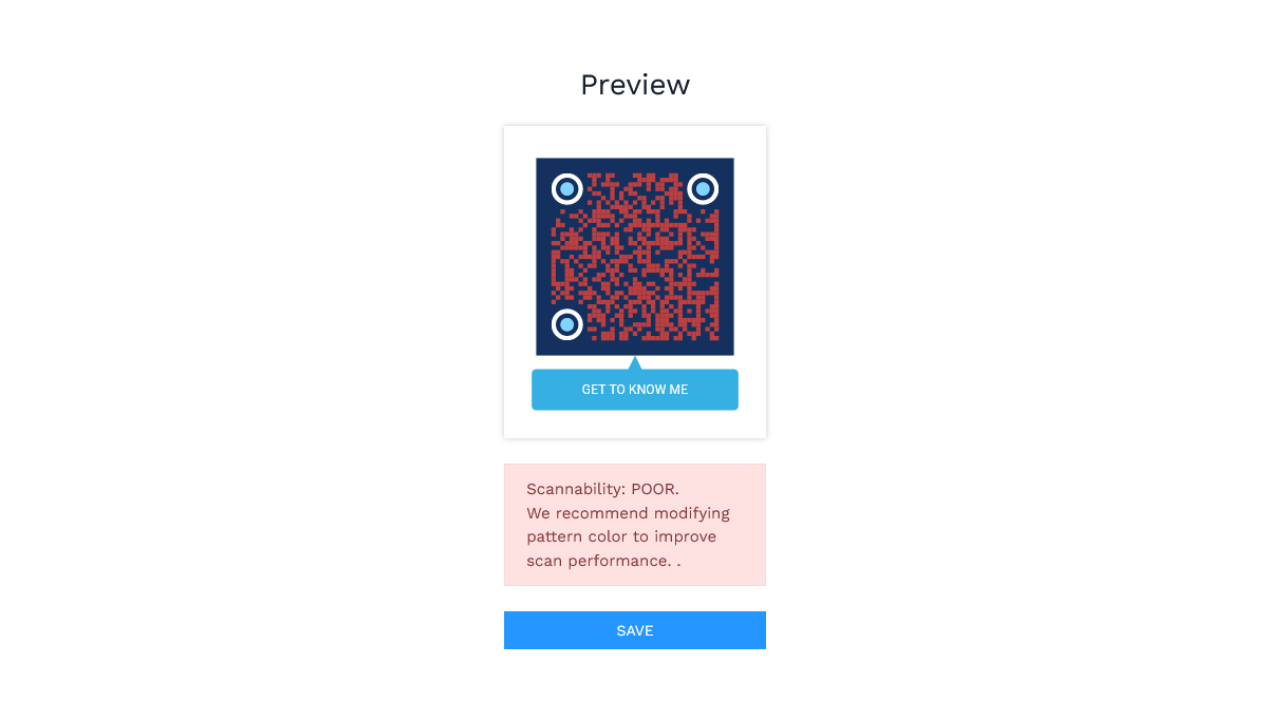
Ideally size and print your QR Codes
If you plan to print QR Codes and embed them on physical business cards, it is crucial to get their sizing right. If the QR size is too small or too big, it can result in loss of scans.
Here’s a rule you can follow for an optimal QR Code size:
QR Size (width*length) = Scanning Distance/10
For instance, if the scanning distance between a smartphone and a business card is 10 cm, the QR Code must be at least 1 cm x 1 cm.
Apart from calculating the ideal size, you must choose a high-quality image format for your QR Code business card, such as PNG. Moreover, use scalable vector formats such as SVG and EPS, as they help you avoid pixelation when resizing the QR Code.
Link to multimedia content (social media, Google Maps, etc.)
Gone are the days when you could share only your phone number, email address, company name, and designation via your business card. With a QR Code business card, you provide recipients quick access to various types of multimedia content—Google Maps location, mobile-friendly landing page, website address, social media channels, and more.
BONUS: With Uniqode's (formerly Beaconstac) digital business card solution, you can include more than 20+ social media icons in your business card.
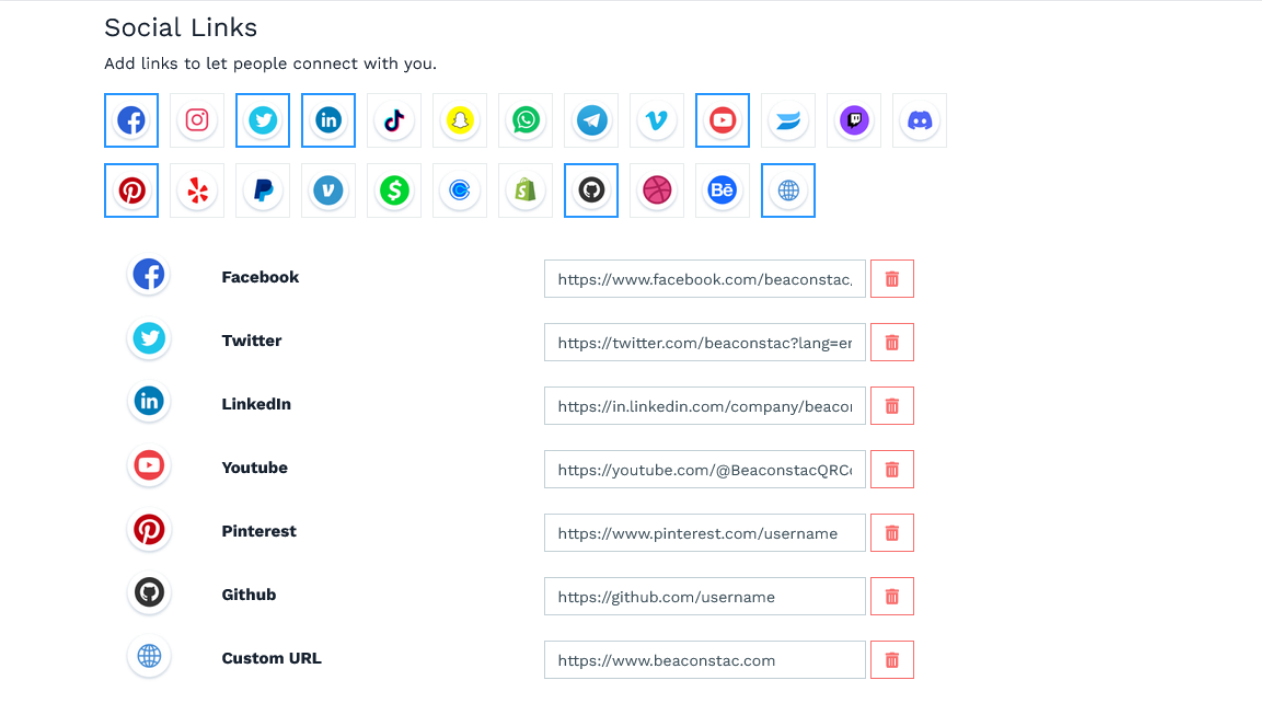
Bonus tip: Share your QR Code business card as an Apple or Google Wallet pass
We recommend against the use of paper business cards to share your QR Code business cards. Instead, with digital business card solutions such as Uniqode's (formerly Beaconstac), share your QR Code business cards as an Apple or Google Wallet pass. This way, you can network in a paperless and eco-friendly manner.
What is the cost of QR Code business cards?
Uniqode's (formerly Beaconstac) digital business card solution lets you choose from a wide range of pricing plans—suitable for individuals and businesses of all sizes.
Check out our complete list of digital business card pricing plans.
We also offer custom BUSINESS+ plans for large companies with tiered pricing based on your requirements. The highlights of these plans include platform white-labeling, custom domain, SSO login, a dedicated Customer Success Manager, and much more.
Get in touch with our experts if you wish to learn more about our BUSINESS+ pricing plans.
Frequently Asked Questions
Absolutely! Embedding a QR Code on a business card offers numerous benefits over a plain physical business card. It provides you with the convenience of sharing contact information with a single click, the flexibility to edit details without redistributing the card, card-scan tracking and analytics, and much more.
QR Code business cards store contact information and multimedia content in a mobile-friendly online format—VCF (virtual contact file). Upon scanning, the QR Code opens encoded details (contact details) on the mobile device that can further be saved with a few clicks.
Here is how to create a QR Code business card in eight simple steps with Uniqode's (formerly Beaconstac) digital business card solution:
- Log in to Uniqode (formerly Beaconstac) and click “+Create” on the right-hand side of the dashboard.
- Choose your preferred QR Code business card template.
- Fill in the fields in the “Profile Information” section.
- Include your contact information in the “Contact Details” section.
- Add all your relevant social handles in the “Social Links” section.
- On the DESIGN tab, customize your card’s visuals to reflect your branding.
- On the LAUNCH tab, enable the essential networking features you require.
- Save the changes and start sharing your QR Code business card.
See why on-field teams love Uniqode (formerly Beaconstac)
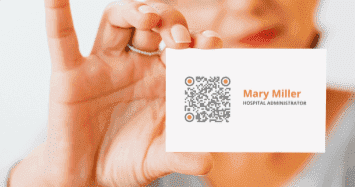
Our sales team had reached out to me for QR Codes on their business cards. Now I’ve been able to use the template and deliver the QR codes to them easily!

Mark Pinto
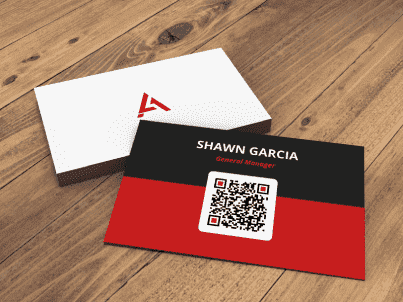
Within 5 min, I had my first QR Code set up on my business card! I love the dynamic codes that allow you to update what the consumer scans.

Jessica Garret

We sell business cards, and Uniqode (formerly Beaconstac) allows us to easily add dynamic QR codes, allowing infinite changes after the customer receives their card.

Jack Cornwell