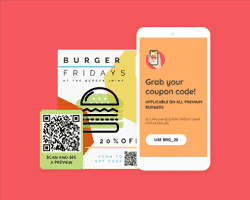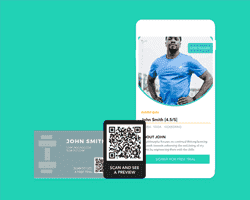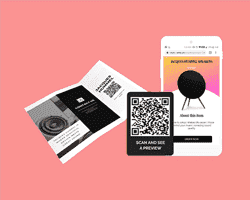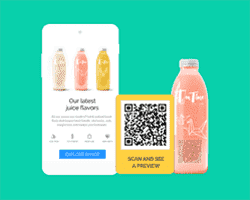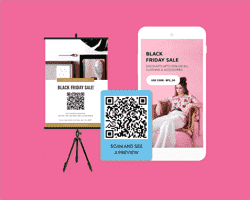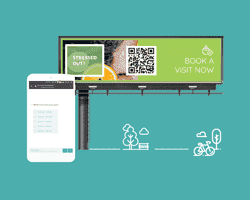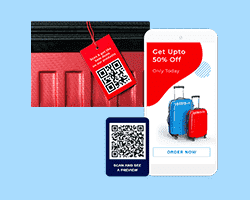What is a website QR Code?
A website QR Code is a type of QR Code that redirects users to your website or a custom landing page. These QR Codes come in handy on flyers, posters, digital signages, and newsletters.
All users have to do is scan the QR Code, and within seconds they can view your website.
How to scan QR Codes on Android, iPhones, and Desktop
How to create a QR Code for a website
You can generate a QR Code for a website in 8 easy steps:
- Choose a QR Code generator
- Choose between a static and dynamic QR Code
- Select ‘Website’ from the list of campaign types
- Set up the campaign
- Customize your QR Code design
- Generate and test the QR Code
- Download your QR Code
- Track and analyze QR Code scans
Step 1: Choose a QR Code generator
Select an efficient and easy-to-use custom QR Code generator like Uniqode (formerly Beaconstac). This platform allows you to create QR Codes for free without any hassle, and you can use them for unlimited scans.
Step 2: Choose between a static and dynamic QR Code
You can have a static or dynamic QR Code on your website - this depends on your requirements. Static QR Codes aren’t editable and are ideal for seasonal, one-time promotions. With a dynamic QR Code, you can edit the campaign at any time without having to recreate it. So you can update your offerings hassle-free.
Step 3: Select ‘Website’ from the list of campaign types
There are a variety of campaign types to choose from, such asapp download QR Codes,coupon QR Codes, andsocial media QR Codes. In this case, choose the ‘Website’ campaign type from the ones available.
Step 4: Set up the campaign
Paste the URL of the web page you want to redirect users to in the box provided.
Step 5: Customize your QR Code design
Change the background and foreground color of your QR Code and add a logo. You can also modify its eye shape and frame, select a data pattern, and add a frame text to the QR Code. If you want to reuse the same customizations for future campaigns, you can save the QR Code’s design as a template and use it while creating more website QR Codes.
Learn more: How to customize a QR Code
Step 6: Generate and test the QR Code
Once you enter all the details and customize your QR Code, click on ‘Next’ to generate it. You can now test your QR Code to ensure it works as intended.
Step 7: Download your QR Code
You can now download the QR Code in the required format - PNG, JPG, PDF, SVG, or EPS.
Step 8: Track and analyze QR Code scans
An added benefit of using QR Codes for websites is that you can track QR Code analytics such as the number of scans along with insights such as time, date, and country of the scan. Uniqode (formerly Beaconstac) also provides integration with Google Analytics to help you gather deeper insights.
Learn more about trackable QR Codes
All-in-one QR Codes for websites: Link one QR Code to multiple destinations
Let’s say you want to share multiple websites with your target audience. Generating a QR Code for each website is too much of a hassle. Not to mention the amount of clutter it’ll cause on your marketing materials.
With the help of an all-in-one QR Code, you can direct users to multiple URLs from a single QR Code. So, you can let your customers view a product catalog, leave a review, register for a loyalty program, or place an online order—all from scanning just one QR Code.
Find out how you can create all-in-one QR Codes for your business
Bulk QR Codes for websites: Scale up your marketing campaigns
If you’re a business with a range of products or multiple branches, creating a website QR Code for each product or store branch is not ideal for scaling up your marketing efforts efficiently.
Instead, you can generate QR Codes in bulk for different web pages to save time and eliminate manual efforts. This way, you can make website QR Codes in batches for each product in your store seamlessly.
You can also automate this process using Zapier. You can connect Uniqode (formerly Beaconstac) to 1,500 other apps to trigger the automatic generation of your website QR Codes.
For instance, you can create a QR Code in the Uniqode (formerly Beaconstac) dashboard for every new spreadsheet row in Google Sheets.Find out how it works here!
Why should you use dynamic QR Codes for websites?
Let’s say you’ve created a QR Code and find out later that it links to the wrong web page. It’s already been printed and shared across multiple marketing materials.
Or suppose you want to direct users to a specific landing page every week.
If you’re using a static QR Code, you have to recreate it from scratch. On the other hand, if you’re using a dynamic QR Code, you can redirect the existing QR Code to the relevant web page. All the changes are reflected instantly.
Leverage a dynamic QR Code generator to simplify your workflows, update existing campaigns hassle-free, and eliminate manual tasks.
How to use QR Codes for websites
Convert website to QR Code for print media ads
Make your print ads more interactive by adding a QR Code for your website on them. Your audience can scan the QR Code to access your brand’s website and learn more about it, thus increasing awareness.
Learn how to leverage QR Codes for print media
Website QR Codes on product packaging
Add a digital element to your packaging that engages consumers while shopping for your products. Embed a QR Code for a website on your product’s packaging to display a landing page showcasing its supply chain or link to essential product information that helps consumers make an informed purchase.
You can also add a website QR Code on a receipt that links to your brand’s product catalog to help drive repeated purchases.
You might also like: QR Codes for smart packaging
Share event details with ease
Utilize a QR Code for a website on event posters, tickets, brochures, and more to direct potential attendees to your event’s website or a dedicated promotional landing page. This engaging activity helps capture the user’s attention and convinces them to attend the event.
Related: Event QR Codes
Digitize feedback collection
Simplify the feedback collection process using website QR Codes. Add them to packaging, receipts, invoices, and signages to enable customers to scan, visit your online feedback form, and share their insights with your business.
This digital form of feedback collection connects online experiences to the real world, thus letting your customer base know that you’re accessible from all channels.
Learn more: Rating Feedback QR Code
Promote your loyalty program
Create a QR Code for a website and attach it to billing counters, in-store signages, and packaging to gather more members for your brand’s loyalty program. Instead of filling out a physical form, they can scan and register for your program at any time from the convenience of their smartphones.
You might also like: QR Codes for loyalty programs
Frequently Asked Questions
Websites with QR Codes come in handy for a whole array of use cases:
- Share social media posts seamlessly
- Bookmark pages for later
- Download apps easily
- Redeem coupons with no hassle
- RSVP for events quickly
- Go to Uniqode's (formerly Beaconstac) QR Code generator
- Select ‘Website’ as the QR Code type
- Paste the URL in the box provided
- Customize the QR Code
- Test and download it
Explore other QR Code use cases