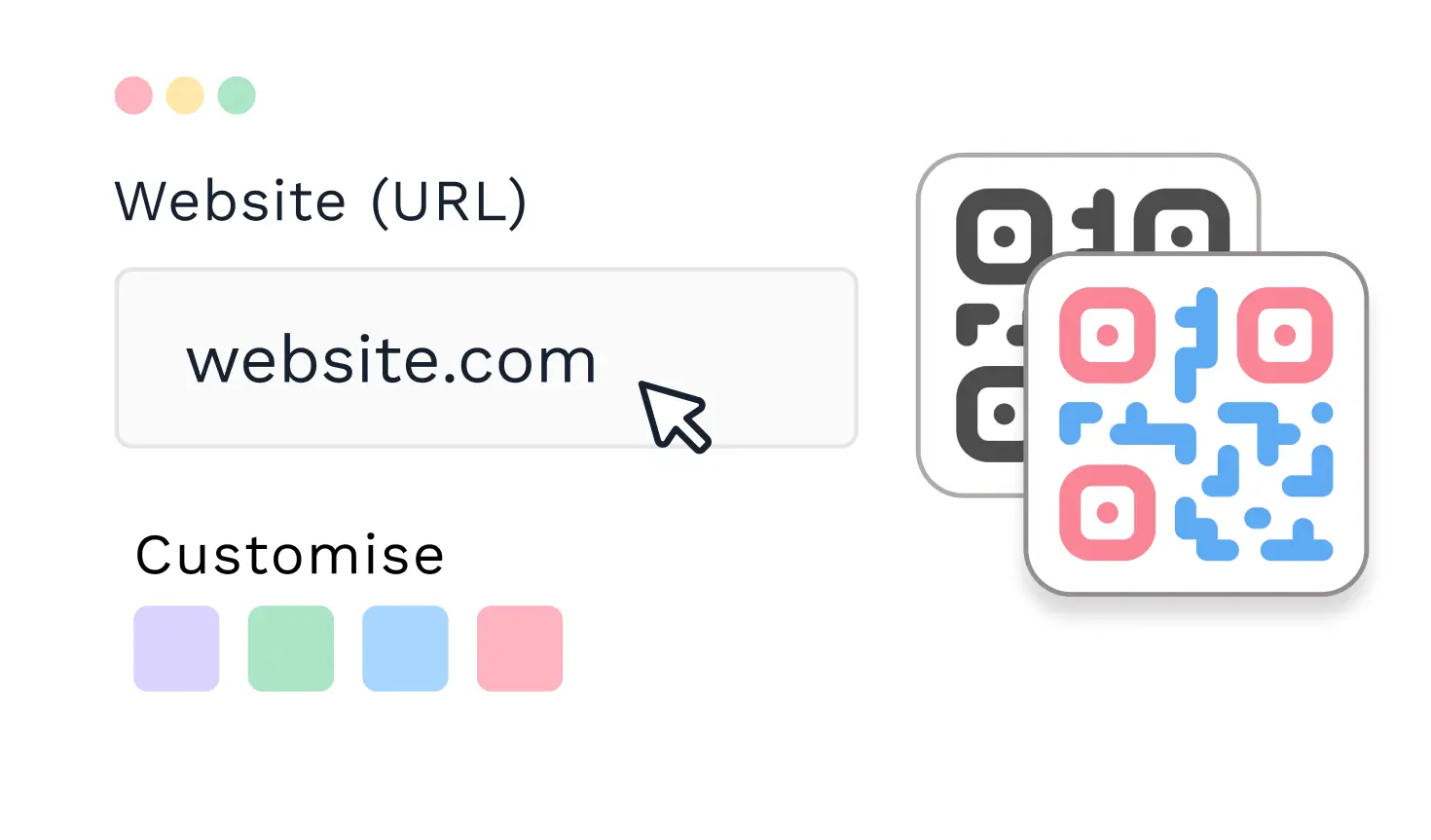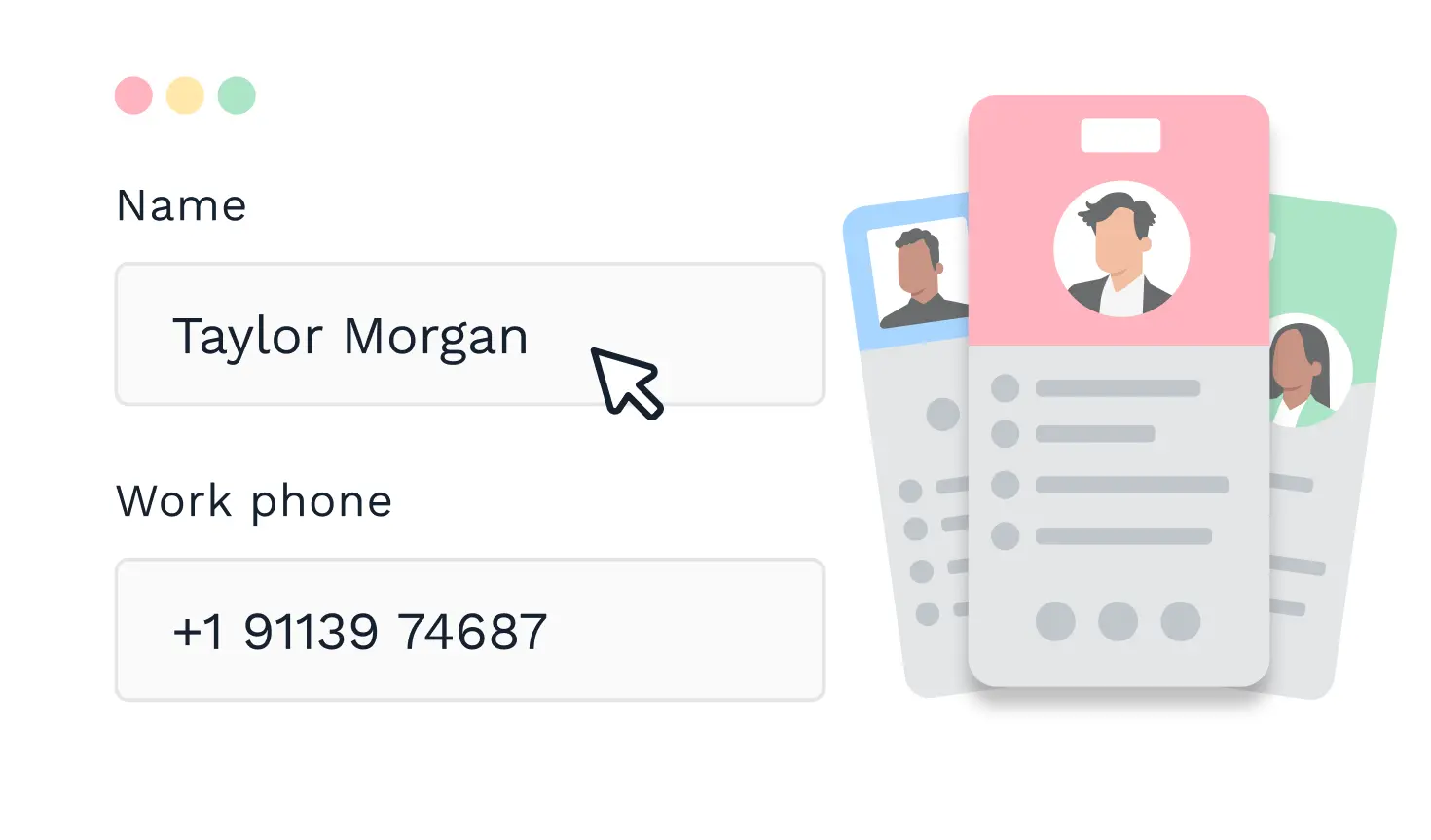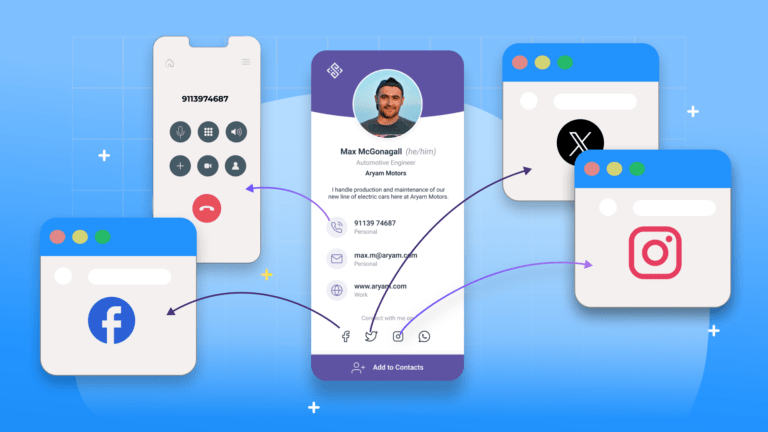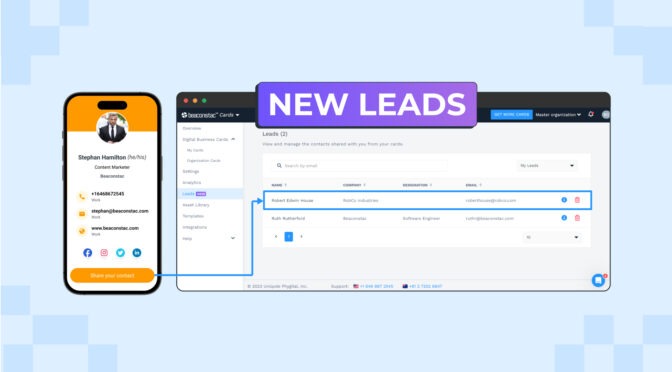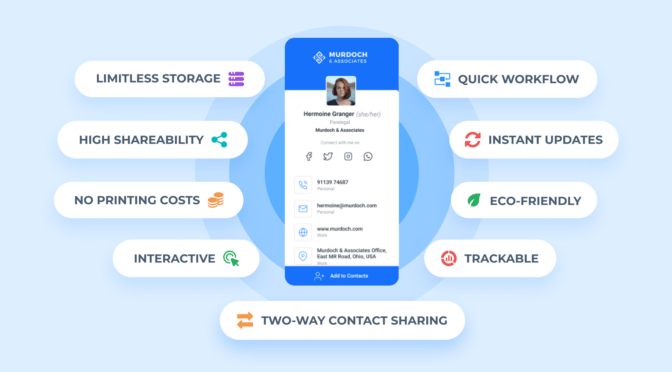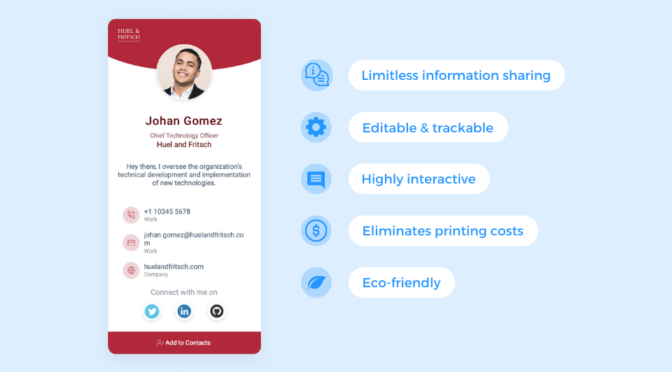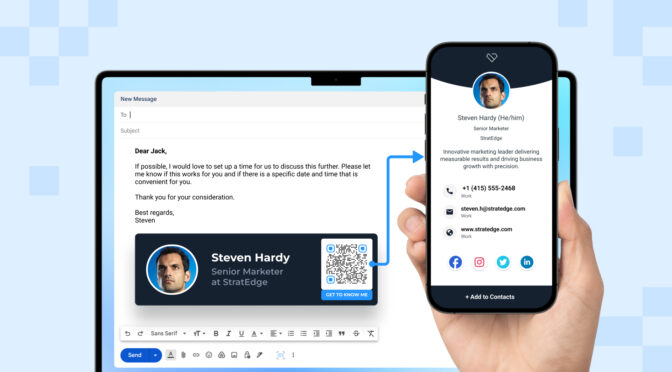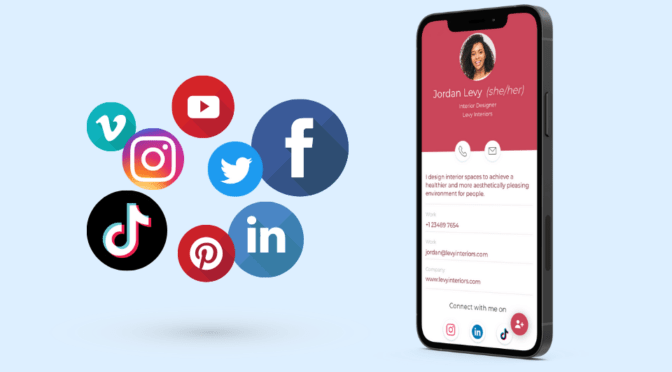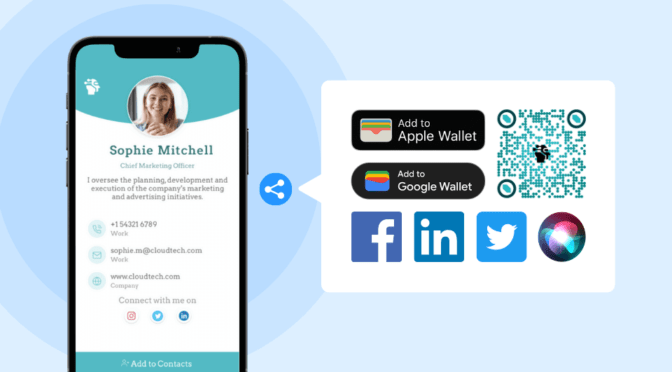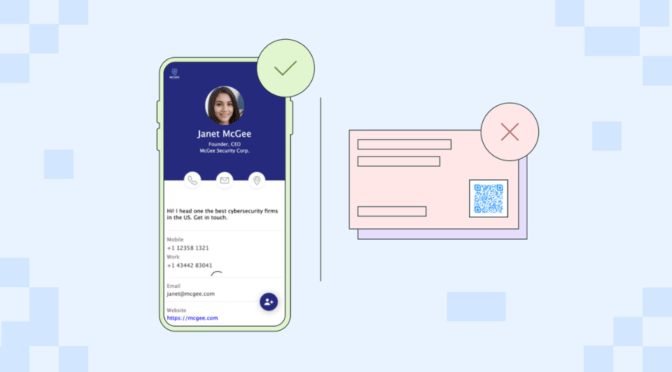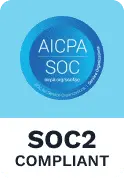The limitations of paper business cards are becoming more evident in today’s tech-driven networking.
In addition to being bound to in-person sharing, paper business cards lack real-time interactivity.
Due to these constraints, along with the many benefits that digital business cards offer, a lot of people have switched over to interactive digital business cards.
But what makes a business card truly interactive? It’s the ability to click and access your displayed information, such as social profiles, phone numbers, websites, etc., in real time.
Currently, you can only achieve this with a digital business card (or virtual business card).
How do you make a digital (and interactive) business card?
Keep reading to find out.
Table of contents
- How do I make a digital and interactive business card?
- Create an interactive business card with Uniqode
How do I make a digital and interactive business card?
Creating a digital and interactive business card is quick and easy—taking only a few minutes.
📝Note: We will use Uniqode’s digital business card solution for this demonstration.
Don’t have a Uniqode account? You can sign up for a no-commitment 14-day free trial or choose a pricing plan.
Step 1: Click “+Create” on the upper-right corner of the dashboard.

Step 2: Select your preferred card template from the many options available.

Step 3: Set up your profile information—name, company name, professional summary, etc.

Step 4: Add your contact details—phone numbers, emails, web URLs, and Google Maps location.

Step 5: Include relevant social media links in your digital business card.

Step 6: On the DESIGN tab, customize your digital business card to match your branding guidelines.

Step 7: Enable your required networking features on the LAUNCH tab.

Click “FINISH.” You can now begin sharing your digital business card.

You can learn more about this process with our comprehensive guide on how to make a digital business card.
Once created, you can add your e-business card to Apple Wallet or Google Wallet. You can also share it as a business card QR Code and URL
🔥 If you’re using Uniqode: Each digital business card you create is highly interactive.
Your recipients can “click to access” all the information you share on your card, whether it’s a phone number, email, URL, or social media icon.
Check out our post on interactive business cards to learn more about business card interactivity and how it enables real-time client interactions.
Create an interactive business card with Uniqode’s digital business card solution
As you have learned, creating a digital (and interactive) business card with Uniqode is a straightforward process.
The solution also provides access to everything you need to create, manage, and share digital business cards—at scale:
- Centrally manage your entire organization’s digital business cards
- Share your digital business card via Apple Wallet (or Google Wallet)
- Transform your card into a lead generation tool with Two-Way Contact Sharing
You can access all of these functionalities—and more—without downloading an additional app. Your networking activities are also safeguarded by enterprise-grade security measures.
Further reading: The 6 Best Digital Business Card Solutions Available Today