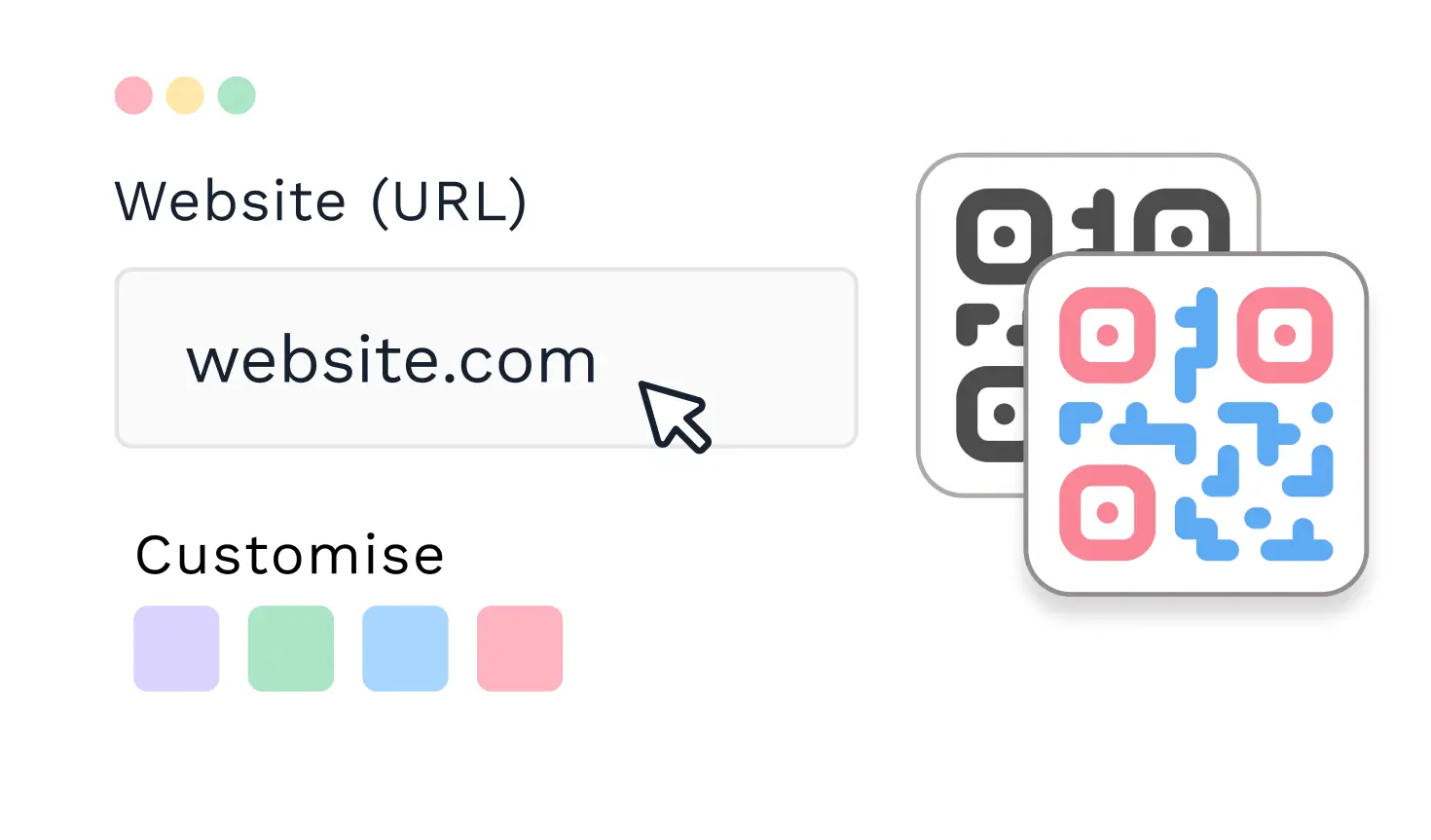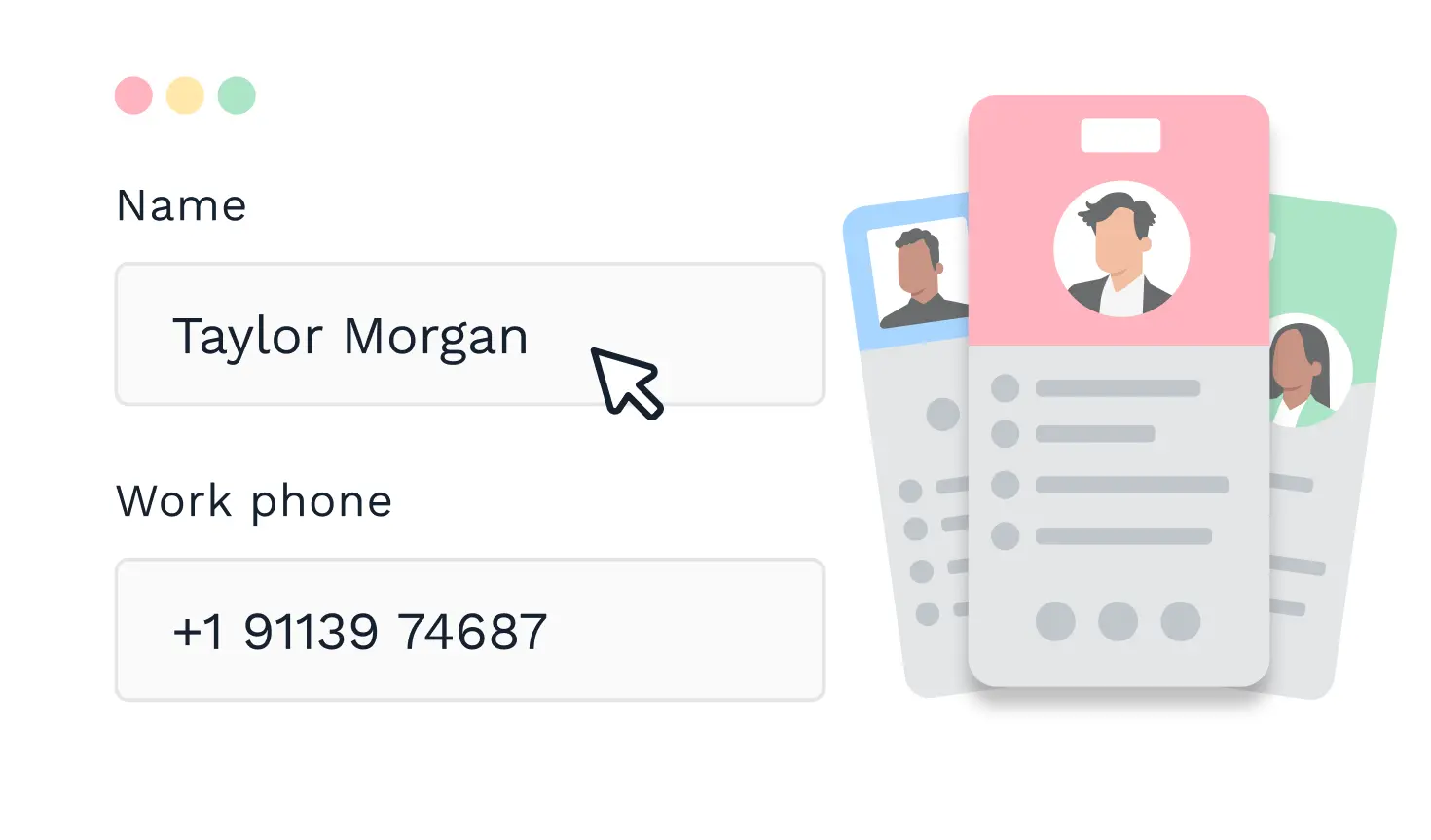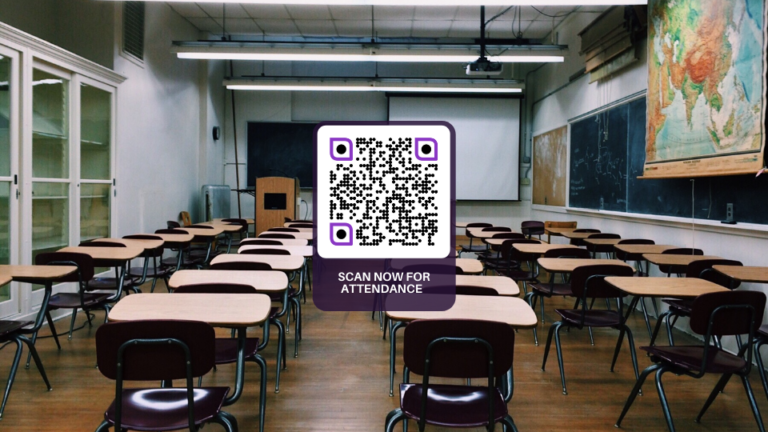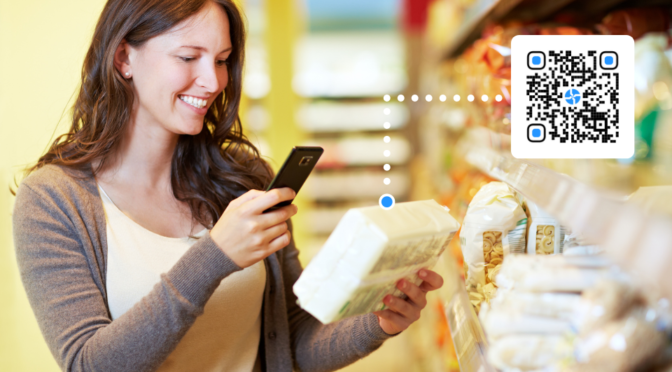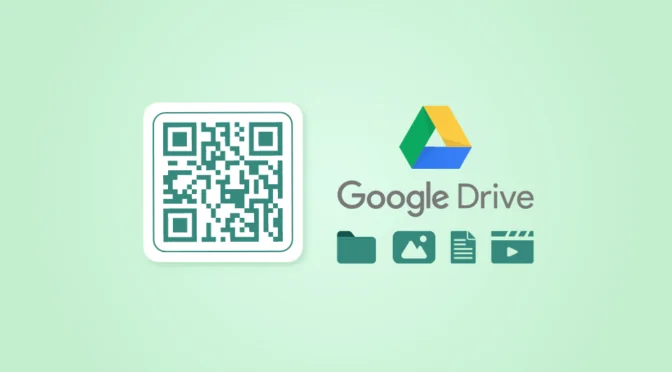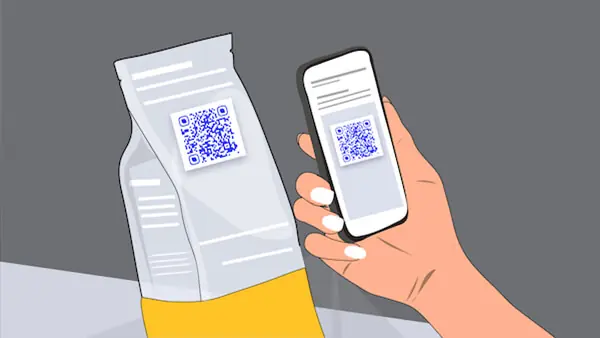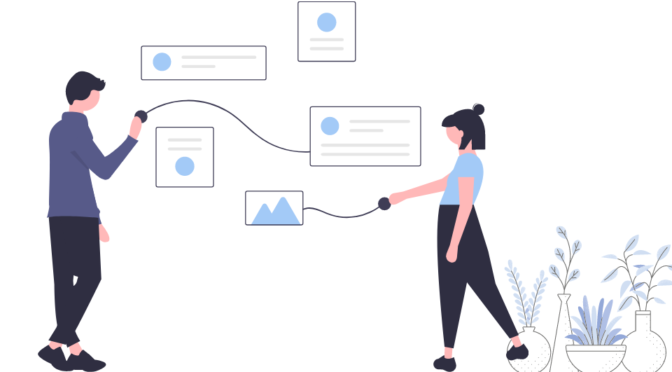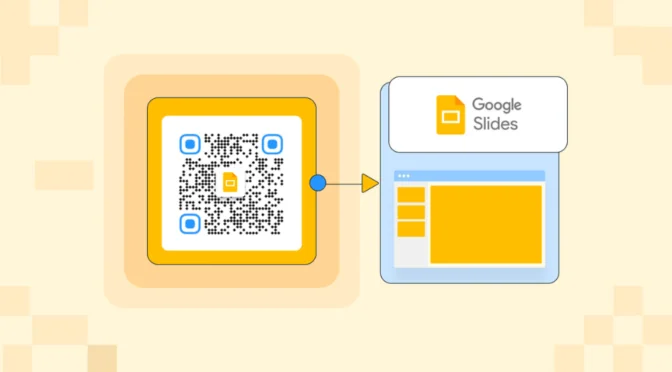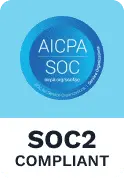QR Codes have come a long way from their original intended purpose of inventory management.
Given the no-contact requirement of the COVID pandemic, they’re being increasingly leveraged as a touchless physical-to-digital channel for a slew of other use-cases. Amongst these, QR Code attendance tracking is a popular use-case scenario.
Users have found the technology to be a seamless solution either as a QR Code sign-in sheet or a QR Code check-in system. And they’re likely to stay as an efficient way to track and report attendance after COVID is long gone.
Wondering how you can track attendance with QR Codes?
We’ve prepared this detailed guide that covers all the possible ways that you can purpose a QR Code to efficiently track, report, and manage attendance—be it for employees, students, or event attendees.
Let’s dive in!
Table of contents
- Why QR Codes are the ideal Phygital™ tool for tracking attendance
- Different ways to set up a QR Code attendance system
- Method 1: Deploy a QR Code at the entrance which links to a Google Form (Simplest way to do it!)
- Method 2: Create unique QR Code IDs for each attendee and have someone scan them
- How to create attendance QR Codes with Uniqode’s bulk generation feature
- Uniqode allows you to automate QR Code creation seamlessly for attendance tracking purposes
- Connect Uniqode with HR management tools for tracking attendance
- Uniqode also has a dedicated Google Sheets plugin
- FAQs
Why QR Codes are the ideal Phygital™ tool for tracking attendance
The touchless reality of COVID has meant that more and more people are getting familiar with QR Code technology. The pandemic accelerated a trend that was already in motion in the years prior—catapulting QR Codes into widespread popularity and adoption.
Added to this is the fact that it has become easier than ever to scan a QR Code. You no longer require a third-party application to do this on Android and iOS smartphones. Simply load up the camera app, point at the QR Code, and receive a prompt to view the QR Code encoded content—all within a few seconds.
Having this functionality natively on smartphones has led to a seamless user flow and thereby a higher likelihood that people will scan the QR Codes that you deploy.
Additionally, creating a QR Code is just as seamless as its accessibility. You can use a QR Code maker to create a QR Code for attendance tracking.

For these reasons precisely, QR Codes are increasingly being purposed to track attendance. Attendance tracker QR Codes are an efficient and more streamlined alternative to physically noting down attendance. And they’re being used in different contexts—school and college classrooms, employee check-in systems, events-related ticketing and security, and more.
Different ways to set up a QR Code attendance system
There are two main ways that one can leverage QR Codes for tracking attendance.
These are namely to (i) have a QR Code at the entrance of the building/venue/classroom that users scan before they enter or to (ii) hand out QR Code ID cards to each attendee in case the same audience or group of people will be moving in and out of the given space on a regular basis.
Here’s how you can go about creating attendance tracking QR Codes in both cases:
Method 1: Deploy a QR Code at the entrance which links to a Google Form (Simplest way to do it!)
1. Create a Google Form where you ask users to provide their details for marking attendance.
2. Generate a link for the Google Form.
3. Create a QR Code with your preferred QR Code generator solution.
4. Attach the form link to the QR Code.
5. Print and deploy the code at the entrance of the space.
6. Attendees can now pull out their smartphones, scan, and mark their attendance.
7. Export the tracked attendance data as a Google Sheet or Excel spreadsheet.
It’s that simple! You can get started with a free QR Code for attendance and deploying this doesn’t require anyone to be present at the scanning touchpoint as well—the workflow is completely automated at your end. Not only can QR codes speed up event registration, but they can also be used as a touchless registration strategy that eliminates the need for physical tickets. However, the audience (it could be students, employees, or event attendees) will have to manually fill in their details which can be tedious and time-consuming.
Also, in case you’re managing large-sized student/employee pools, it’s difficult to keep track of cases where users check-in or mark attendance on behalf of others.
Want to make a Google Form QR Code? Check out our all-in-one guide.
Leverage Uniqode’s dynamic forms feature to track and record attendance
Whilst you can always use Google Forms to gather attendance data from your audience, if you want to simplify the workflow further and also utilize other advanced features—Uniqode’s forms feature enables you to do so easily.
Our one-stop QR Code solution comes packed with dynamic QR Codes that link to interactive forms—allowing you to seamlessly collect audience attendance data from within the Uniqode dashboard itself. In addition, the ‘interactive’ aspect of our forms feature allows you to change questions shown to end-users based on the answers they provide in real-time.
Apart from the above, you get all the features that come with our dynamic QR Codes such as:
(1) the ability to change QR Code destination or content on the backend without reprinting,
(3) integrations,
(4) QR Code analytics.
RELATED: Find out how dynamic QR Codes can provide a positive ROI for your business.
Method 2: Create unique QR Code IDs for each attendee and have someone scan them
1. Create a Google Form with the names of all members of the group as answer options.
2. One by one, generate pre-filled form links for each member (where you select only the name of a given member as an answer response).
3. Create a QR Code for each member and attach the code to the appropriate pre-filled form link.
4. Print out the QR Codes separately or have them incorporated into the member ID Cards and then print them.
5. Hand them out to your attendees. As they enter, you can scan or have someone scan their ID Cards.
6. Export the tracked attendance data as a Google Sheet or Excel spreadsheet.
This method is useful in case you wish to track attendance with QR Codes for regular/recurring attendees. Ideal use-case contexts include school and college classrooms as well as employee check-in systems.
While it isn’t completely fool-proof when it comes to false check-ins—it stands a better chance of preventing users from signing in on others’ behalf. It also streamlines the attendance data collection by speeding up the process. All that is required is a simple scan—and the necessary attendance data gets recorded instantly on the Google Form as well.
But if you’re managing a large class or employee group—generating a pre-filled Google Form link for each student and then creating separate QR Codes can be extremely cumbersome—even though you’ve only got to do it once.
No worries! Uniqode has you covered—leverage our bulk creation capabilities to easily generate batches of QR Codes in bulk once you’ve generated your pre-filled links.
How to create attendance QR Codes with Uniqode’s bulk generation feature
Here’s a detailed step-by-step walkthrough of how you can easily set up QR Code attendance tracking with Google Forms via Uniqode’s bulk generation feature.
- Set up your attendance Google Form with the names of group members as shown below.
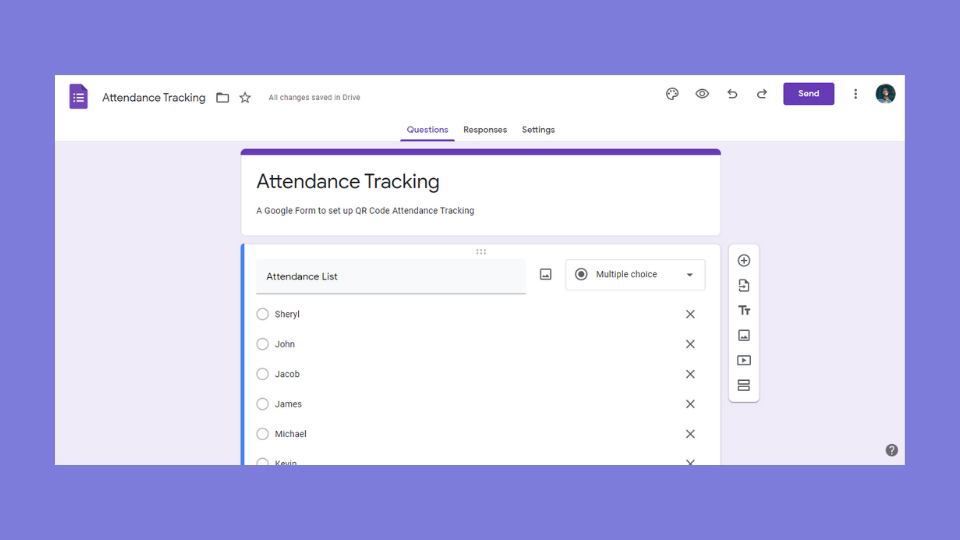
- Go to the three-dot menu and click ‘Get pre-filled link’.
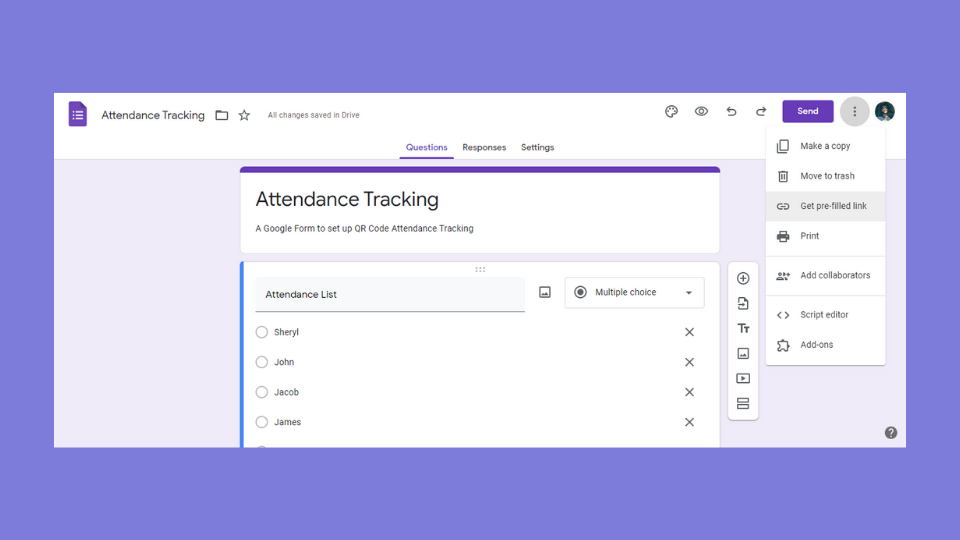
- Select the member for whom you want to generate the pre-filled link and click ‘Get Link’. Store these links in a file/spreadsheet.

- To bulk create QR Codes—go to the Uniqode dashboard → QR Codes. Click on ‘Bulk Upload’ at the top right corner.

- Select the type of the QR Code based on the use case. Since we’re using QR Codes to track attendance with Google Forms in this context, we will choose the Website QR Code type.

- Download the spreadsheet template and open the CSV file with either Google Sheets or Microsoft Excel.

- Fill in the details of attendees with their Names and pre-filled Google Form links (from wherever you’ve stored them). Frame Text is nothing but the text displayed around the QR Code—you can add a ‘Mark Your Attendance’ CTA here.

- Download this spreadsheet in the CSV format and re-upload it to the Uniqode dashboard. After doing so, you can customize your QR Codes to your liking. Change colors, patterns, eyes, add logos, save templates, and more.

- Click on Finish and label your QR Code batch.

- Go to QR Codes. You will see that your QR Code batch has been generated and is now ready to use.
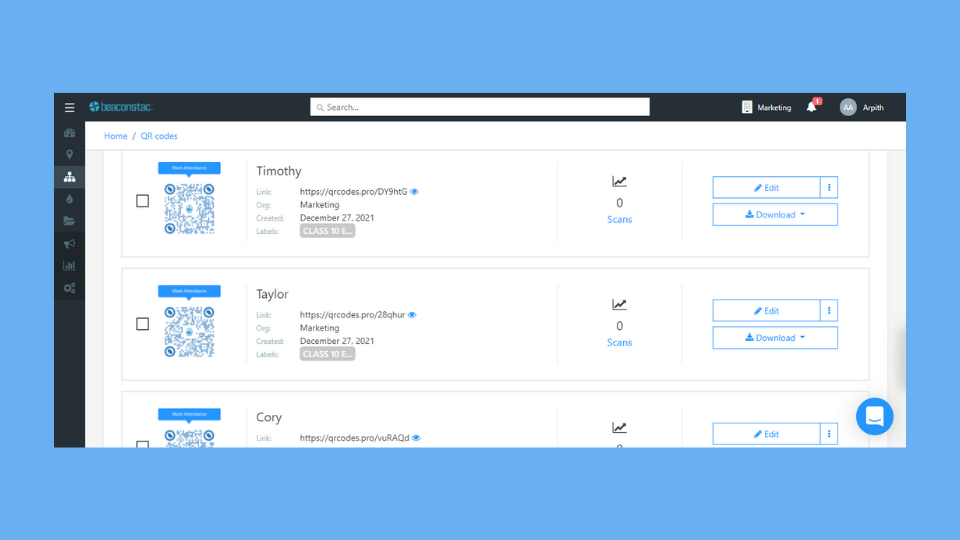
If you’re wondering if some of these processes can be automated without having to use our bulk generation feature—we provide that functionality as well.
Read more on that below.
Uniqode allows you to automate QR Code creation seamlessly for attendance tracking purposes
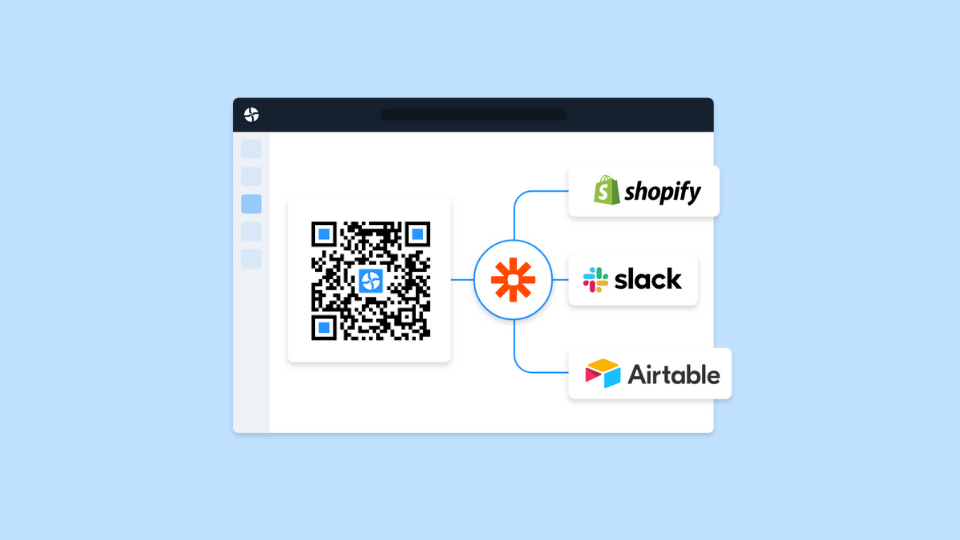
Uniqode also comes with extensive integration capabilities that allow you to connect the platform with nearly 4000+ applications. No coding knowledge is required!
By doing so, you can easily automate workflow processes across applications that you will use during the QR Code creation process. Create sequences with triggers and actions (in the form of A → B) across all applications that can be linked via our Zapier and Integromat integrations.
In the case of using QR Codes to track attendance specifically, you can leverage our integrations to generate them automatically as you fill in the spreadsheet with the attendance data.
Create a workflow like so—
Define event ‘A’ as the addition of a new row in Google Sheets and ‘B’ as the creation of a new dynamic QR Code on the Uniqode dashboard with all the details entered in that row.
With Zapier and Integromat you can link the two events and create an automated flow without having to manually create the code each time once you have all the pre-filled links. Each time a new row is added a dynamic QR Code will be automatically generated!
Connect Uniqode with HR management tools for tracking attendance

You can also leverage the integrations that we have via Zapier and Integromat to connect Uniqode with attendance tracking and HR management tools such as Quickschool, High Attendance, Zoho People, Jibble, and Attendance GIRITON.
The process is the same as above—you create workflows through triggers and actions across Uniqode and the application that you wish to use for tracking attendance.
Exploit the tool of your choice maximally whilst being able to create a more seamless attendance management system with Uniqode QR Codes! This feature is especially useful for enterprise HR departments that need to keep track of attendance for a large number of employees across multiple locations.
Uniqode also has a dedicated Google Sheets plugin

Say you use Google Sheets to record and manage all of your attendance data.
To make QR Code generation even simpler, we have a dedicated Google Sheets plugin that allows you to create and customize dynamic QR Codes from within the Google Sheets interface itself. For attendance tracking purposes, Uniqode’s add-on also lets you bulk generate as many codes as you like.
You can find Uniqode’s Google Sheet plugin on the Google Workspace Marketplace.
Read this in-depth guide on our Google Sheets plugin to learn more.
So that’s our guide to efficiently track attendance with QR Codes! If you wish to give our product a shot, you can either sign up for a 14-day free trial or schedule a demo with us.
FAQs
Can QR Codes be used for attendance?
Yes—QR Codes can be used for tracking attendance. A common way to use QR Codes for recording attendance is to pair them with a pre-filled Google Form. You can also choose to invest in a paid QR Code solution that allows you to integrate QR Codes with widely used attendance tracking/HR management tools.
How does a QR Code track attendance?
A QR Code—simply put—is a physical-to-digital gateway. You can deploy QR Codes attached to pre-filled Google Forms at a physical touchpoint of your choice. When a user scans the code, attendance is automatically recorded through Google Forms, and you can export the attendance data as well. You can also choose to invest in a paid QR Code solution for connecting QR Codes with widely used attendance tracking software.
How do I create a QR Code for attendance?
You can create a QR Code for attendance by generating QR Codes via a QR Code solution provider and then pairing them with applications that you use to record and manage attendance.
How does QR Code check-in work?
There are two main ways that you can implement a QR Code check-in system.
If you’re tracking attendance for a recurring group/audience, it’s better to generate QR Code IDs for each member of the group.
On the other hand, if you want a completely hands-off approach, you can deploy QR Codes at the entrance of the space and ask your attendees to enter attendance-related information.
How do teachers create a QR Code attendance system?
If you wish to create a QR Code attendance system for your students as a teacher, the best way to do it would be to generate QR Code IDs for each student. Each QR Code ID will link to a pre-filled Google Form that will automatically record attendance upon scanning. You don’t need a dedicated QR Code reader too—you can simply use your smartphone camera.