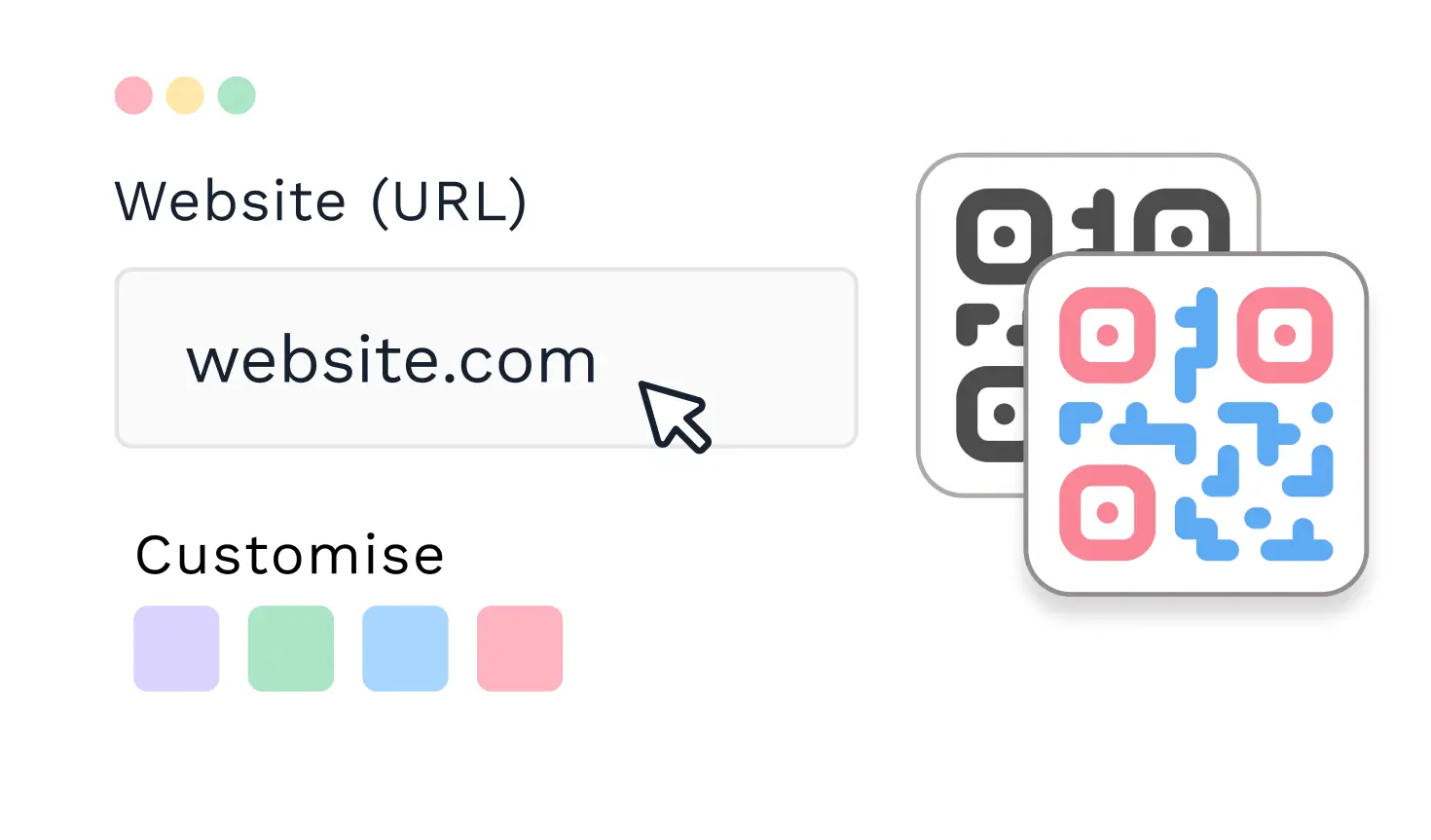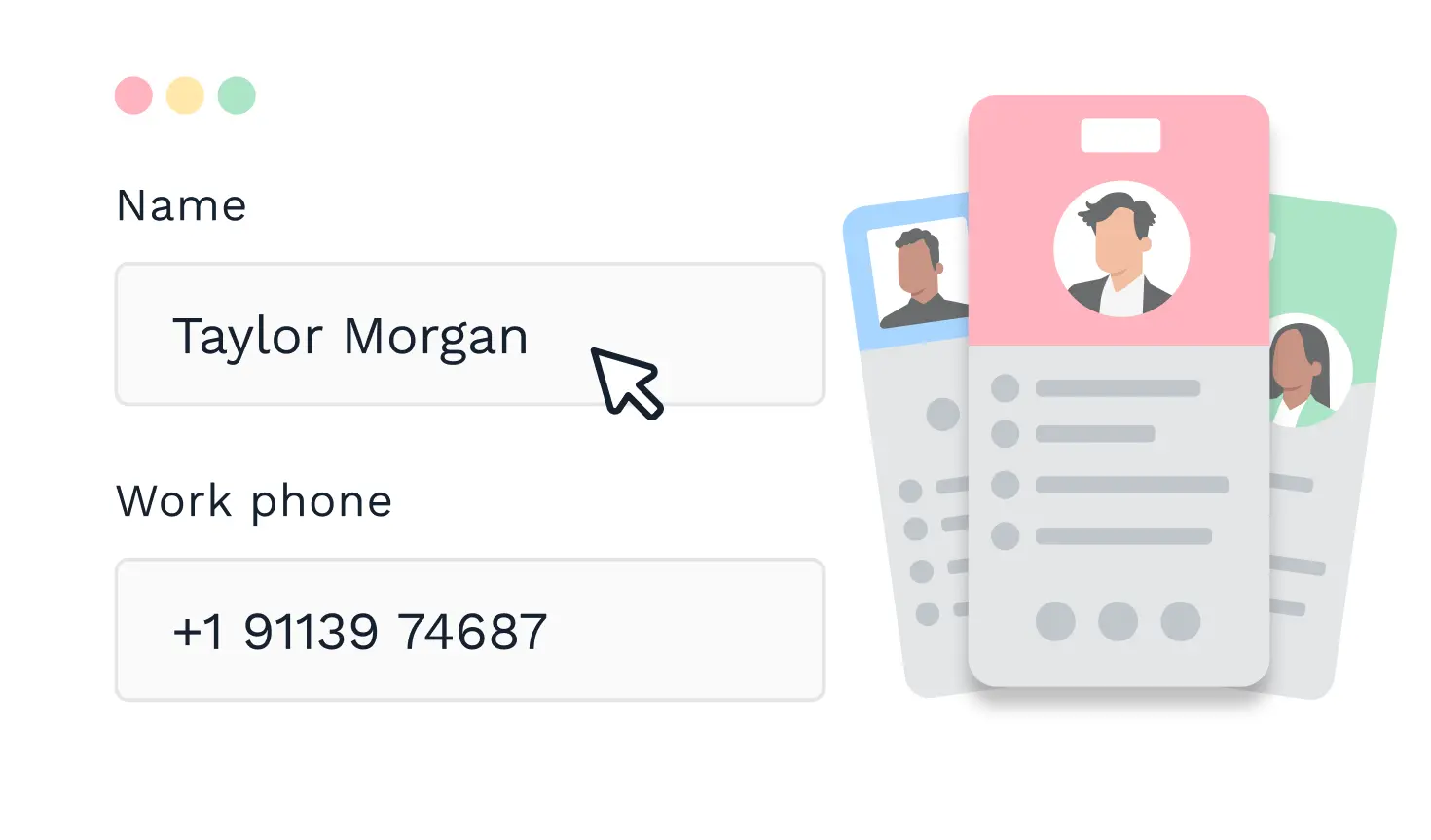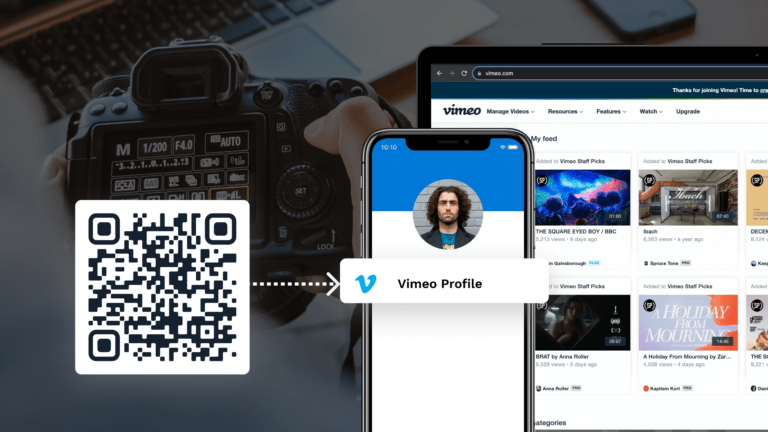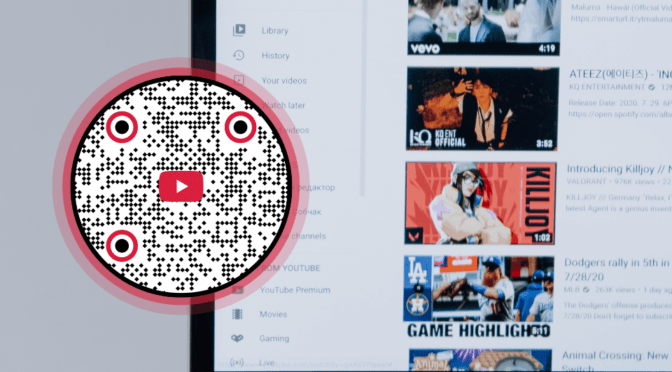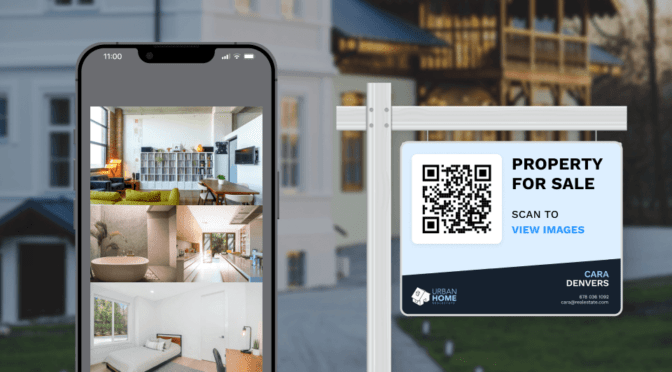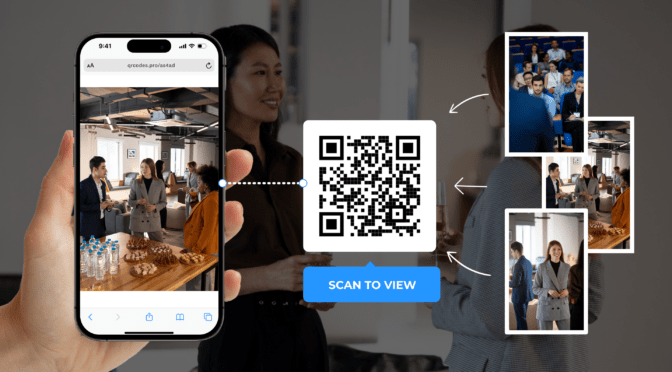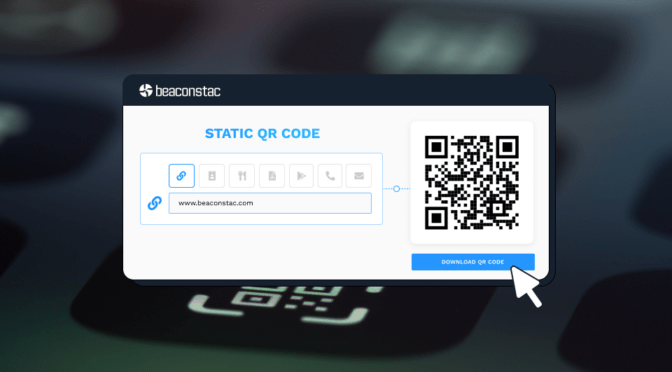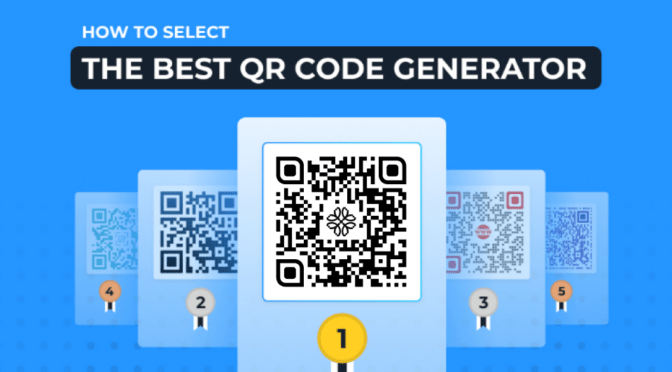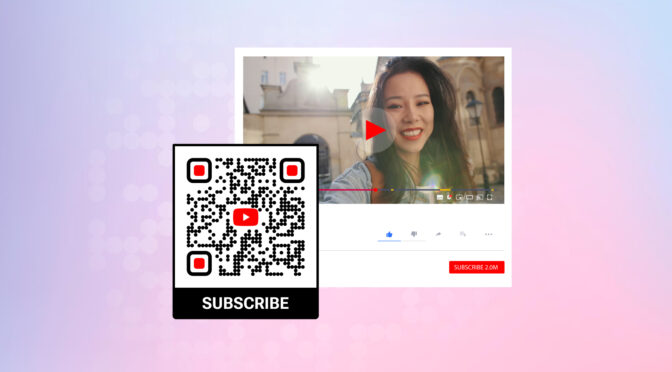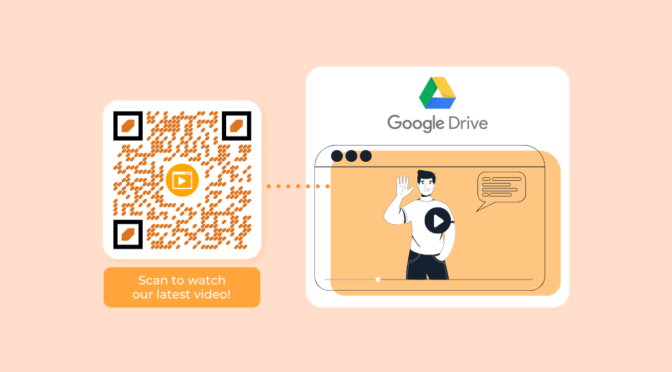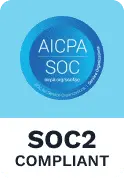There are plenty of ways to share your Vimeo videos online. But for offline sharing, you cannot expect people to type your video URLs or manually search for your content.
This is why creating a QR Code for Vimeo videos is an excellent idea. You can instantly share your video with the offline world. Your audience can simply scan the QR Code to watch your content, and your videos could potentially reach a bigger audience!
When you create a QR Code for Vimeo videos and share it, you can make your videos accessible from shopping malls, tech parks, trade fairs, etc., where your prospects might be unaware about your content.
After sharing, use insights such as QR Code scan data, scan location, and tie it with Vimeo’s analytics, such as average time watched, number of finishes, etc.,—to make data-driven video optimizations for your future videos.
Let’s dive into how to make trackable QR Codes for your Vimeo videos.
Table of contents
- How to create a QR Code for a Vimeo video?
- Why choose a dynamic QR Code to share your Vimeo videos?
- Best practices to follow when creating a QR Code for Vimeo
- Frequently asked questions
How to create a QR Code for a Vimeo video?
Here’s how to create a QR Code for Vimeo with Uniqode in just four steps.
- Log-in to the Uniqode dashboard and choose the campaign type
- Paste the Vimeo video URL
- Customize the Vimeo QR Code
- Download the Vimeo QR Code
Step 1: Log-in to the dashboard and choose a campaign type
If you don’t have access to the dashboard yet, you can sign up for a free trial. This gives you a 14-day free access to trackable and editable QR Codes to share your Vimeo videos offline. No credit cards are needed.
Once you log-in to the dashboard, click “+CREATE” on the top right and then choose “QR Codes.”

Then, choose “Website” as the QR Code campaign type.

Step 2: Paste the Vimeo URL
Once you click the “Share” option under a video, you can copy the URL of the video.
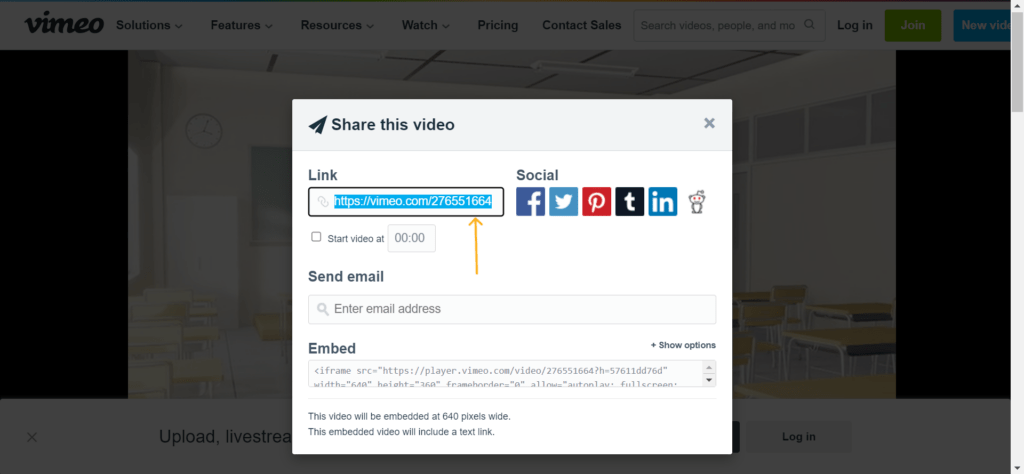
On the dashboard, paste the URL of the Vimeo video. Then, click “Next.”

Step 3: Customize the QR Code
You can customize your Vimeo video QR Code by adding a logo and a CTA. For instance, as a content creator, you can add your channel logo to the QR Code.

Additionally, you can also change the elements of the QR Code such as:
- Background color
- Pattern of eyes (three big dots in the corners of the QR Code)
- Dots of the QR Codes.
🧠 How does customization help?
Visually, a customized Vimeo QR Code can potentially drive more scans and interaction—than a regular black and white one.
 Additionally, if you are printing the QR Code, remember to choose contrasting colors to make the QR Code stand out from the background.
Additionally, if you are printing the QR Code, remember to choose contrasting colors to make the QR Code stand out from the background.
Step 4: Download the QR Code

Test the QR Code in the preview using Android and iOS devices. Then, download the QR Code in the desired format based on your use case.
Why choose a dynamic QR Code to share your Vimeo videos?
Dynamic QR Codes give you the flexibility and advanced capabilities that free static QR Codes do not offer.
Here are some reasons why you should choose a dynamic QR Code to share your Vimeo videos:
1. Track user engagement
Dynamic QR Codes often comes with a dashboard that gives you scan data such as
- The number of scans with location
- Engagement metrics
- The best performing QR Codes, and more insights
🔥If you use Uniqode:
You can also integrate Vimeo QR Codes with Google Analytics for extensive user insights such as location, devices used, and other user behavior data.
 Learn how to integrate Uniqode dashboard with Google Analytics.
Learn how to integrate Uniqode dashboard with Google Analytics.
2. Edit Vimeo links after printing
You can edit the URL of a printed Vimeo QR Code and the changes will be reflected immediately. You don’t have to create a new QR Code and print it every time a change is made. Updating your Vimeo videos for any reason does not affect the original URL or stats on the Vimeo dashboard.
3. Extensively customize QR Code
You can customize your Vimeo video QR Code by adding a logo or a small thumbnail, changing the background color, adding a CTA, and more.
A QR Code with a CTA such as “Scan to watch new video” helps drive better engagement compared to a plain QR Code with no directives.
4. Ensure scannability
You can download a dynamic Vimeo QR Code in many file formats.
For instance, if you share the QR Code on a big screen, then download it in SVG. If you will not use it without resizing the QR Code, PNG is a good format to consider.
Related read: Generate clear and scalable vector QR Codes with Uniqode
5. Security
You can password-protect the access to your videos too. Users who scan have to enter a password you set to access the Vimeo video. This comes in handy when your video content is exclusive to a group.
Best practices to follow when creating a QR Code for Vimeo
Here are our best tips to help you and your users get the best experience with QR Codes for Vimeo videos.

Make offline content promotion easier with Vimeo QR Codes
Never worry about sharing video content with offline audiences anymore with editable QR Codes.
The best part?
You can also track the interactions on your dynamic QR Codes, helping you get insights into the performance of your campaign. Just like an online campaign!
If you are wondering how to get started with creating a QR Code for your Vimeo video, here’s how 👇
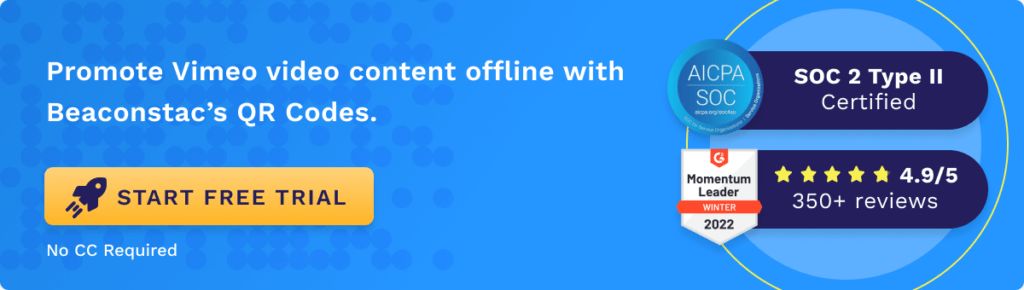
Frequently asked questions
1. How do I create a QR Code for my video?
Here’s how to create a QR Code for your video:
- Ensure your video is online (YouTube, Google Drive, etc.)
- Copy the URL of the video
- Log-in to Uniqode, click “Create” and then “QR Codes”
- Choose “Website” as the campaign type
- Paste the URL of the video
- Customize the QR Code
- Download the QR Code in any format of your choice.
2. Can we convert video to QR Code?
Yes, absolutely. Here’s how:
- Copy the video URL (Ensure your video is online for everyone to see)
- Log-in to Uniqode, click “Create” and then “QR Codes”
- Choose “Website” as the campaign type
- Paste the URL of the video
- Customize the QR Code
- Download the QR Code in any format of your choice.