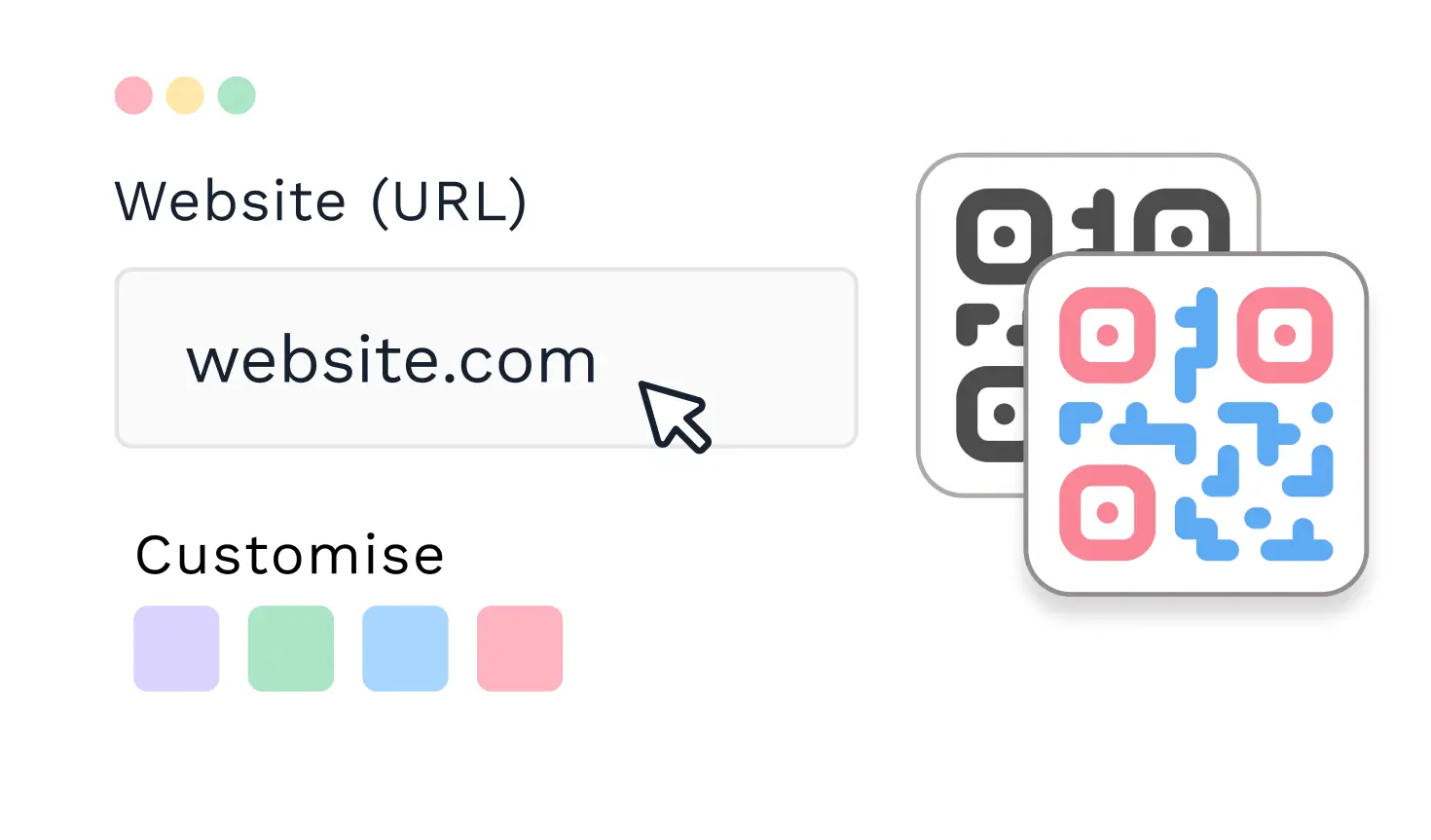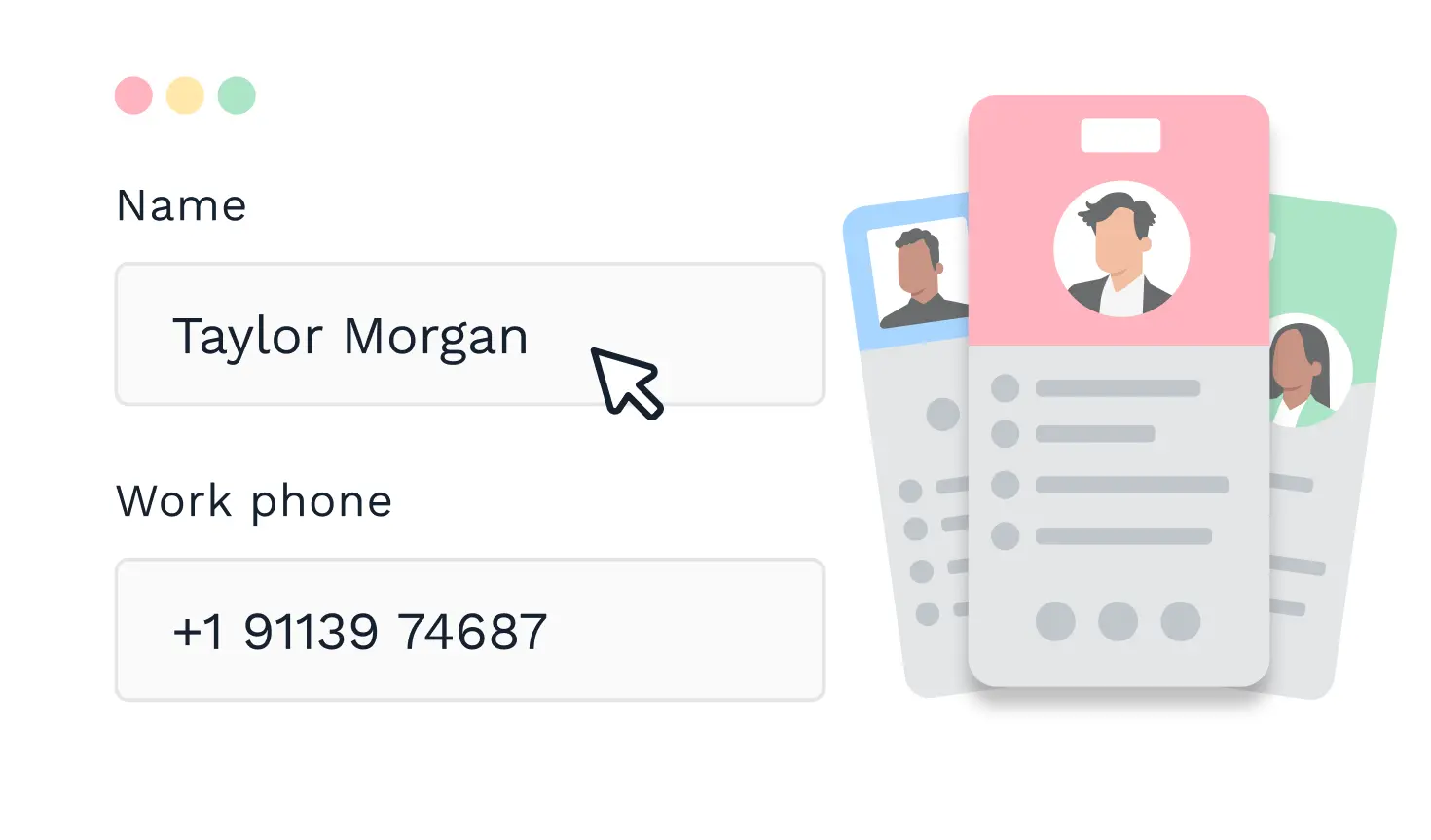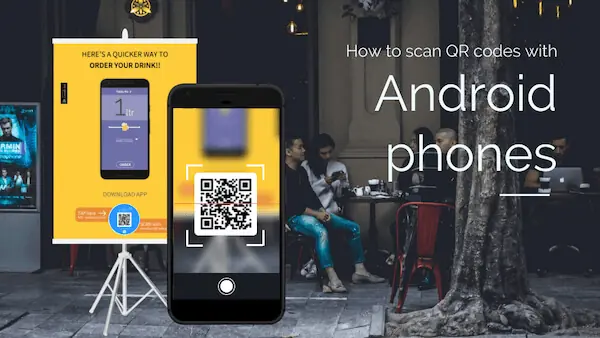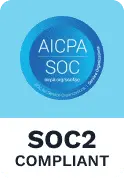💻 Key takeaways:
1. Google Lens integration within the camera app on Android 8 and above allows scanning QR Codes by activating Google Lens suggestions and pointing the camera at the QR Code.
2. Download a third-party QR Code scanner app for Android versions 7 and below, such as Kaspersky’s QR Code Reader, QR, and Barcode Reader by Gamma Play, QR Code Reader by Scan, or Neoreader QR Scanner.
3. For Samsung Galaxy phones, use the native QR Code scanner by pointing the camera at the QR Code for 2-3 seconds.
From delivering discounts to allowing consumers to listen to their favorite Spotify playlist while they shop, QR Codes are versatile in their use case. Marketers and big brands alike have begun to run campaigns based on cost-effective QR Code technology.
Imagine you come across a QR Code on a flyer with a text that reads “Scan for discounts.” It’s your favorite brand, having an annual discounted sale on the product you’ve been eyeing for a while. Or imagine your favorite restaurant making scanning and accessing everything from the menu to the payment terminal more accessible. QR Codes have long automated restaurant operations to ensure they cut costs and increase efficiency.
You take your Android phone out but are unable to scan the QR Code. Or you’re unsure which app to use or how you can scan it.
If you’ve been in a similar situation, or are just wanting to know how you can scan a QR Code with your Android device, here’s where the answers are.
Read on to find out!
Table of contents
- How to scan QR Codes with Android phones?
- Scan QR Codes on Android without an app: an easy guide
a. Android 7 and below
b. Android 8 and above
c. Google Pixel
d. Samsung Galaxy
How to scan QR Codes with Android phones?
Scanning QR Codes with Android phones is as simple as opening up the camera app, thanks to the latest updates in the software. If your phone doesn’t have a built-in QR code scanner, you can download a QR code scanner app from the Google Play Store. There are many free and paid QR code scanner apps available for Android devices.
If you have an older device or simply are facing issues with scanning a QR Code, know that there are three ways to scan a QR Code with Android phones:
- Using the native camera
- Using Google Lens
- Using a third-party app (for older versions)
Scan QR Codes on Android: An Easy Guide
Whether you have a phone with Android 7 and older, or the latest Google Pixel, here’s your guide to how to scan QR Codes on Android devices. Let’s dive into the specifics for each category.
How to scan QR Codes on Android 7 and below
On Android 7 and below, QR Code scanning requires a dedicated app. Pick from our list of third-party QR Code Scanner apps to scan and access QR Codes on your Android phone.
Some of the popular third-party apps for scanning QR Codes are:
- Kaspersky’s QR Code Reader
- QR and Barcode Reader by Gamma Play
- QR Code reader by Scan
- Neoreader QR Scanner
- QR Droid
How to scan QR Codes on Android 8 and above
If you’re using Android eight (Oreo) and above, you can use the integrated QR Code scanner built into Google Lens, which is as precise as an image annotation tool. To try it out, follow these steps:
Using camera
- Open the camera app
- Click ‘More’ or access ‘Settings’ and activate Google Lens suggestions
- Point your camera at a QR Code to scan its contents
Using Google Lens
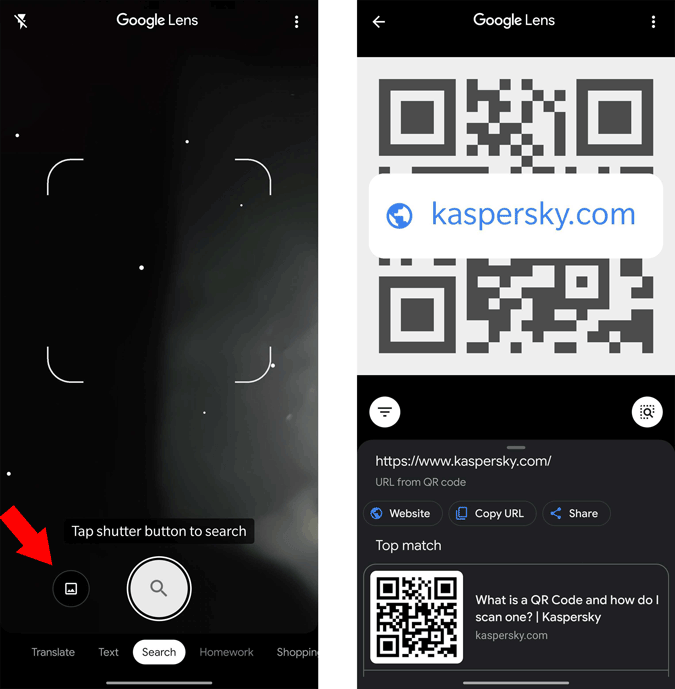
Google Lens is an AI interface by Google, Google Lens recognizes everything in the camera including QR Codes. It is available on both the camera app as well as Google Assistant.
You can also download the Google Lens app and follow the same steps. Once you open the Google Lens app, point it for 2-3 seconds at the QR Code, and a pop-up with the redirected content will appear.
Using Google Screen Search
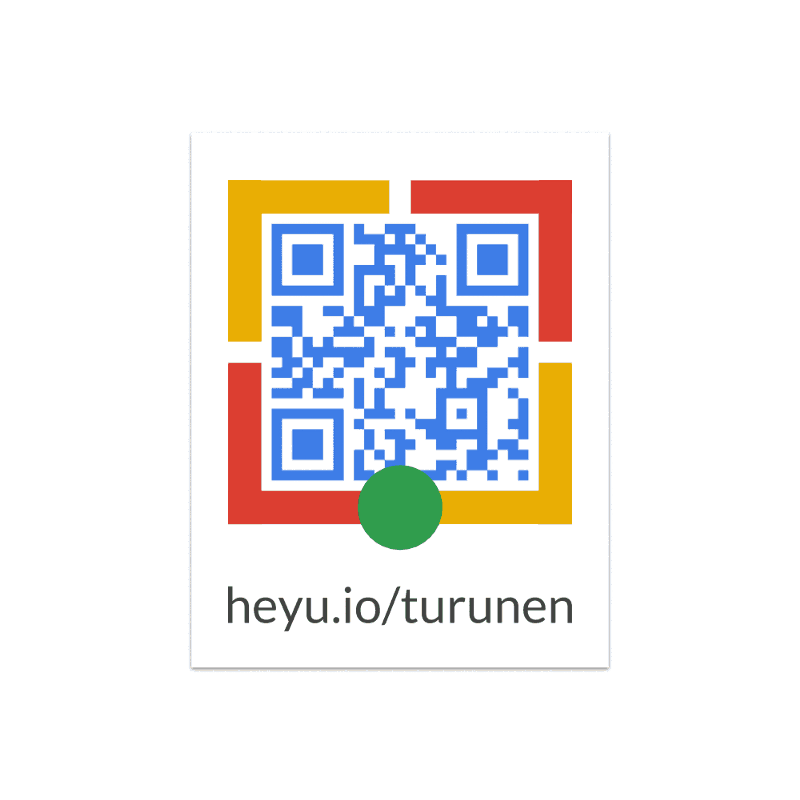
You can also use Google Screen Search to scan QR Codes. Here’s what you’d have to do:
- Take a picture of the QR Code
- Open the image and long-press the home button
- Click “what’s on my screen?”
- A pop-up with the URL appears
If your smartphone’s screen search is not on, open the Google app and tap navigation. From the settings, enable “Screen search”.
How to scan QR Codes on Google Pixel
As a Google smartphone, the Google lens feature is built right into the native camera for Google Pixel users. All you need to do is open the camera app, point it at the QR Code, and a link associated with the QR Code will appear as a pop-up above the code.
How to scan QR Codes on Samsung Galaxy
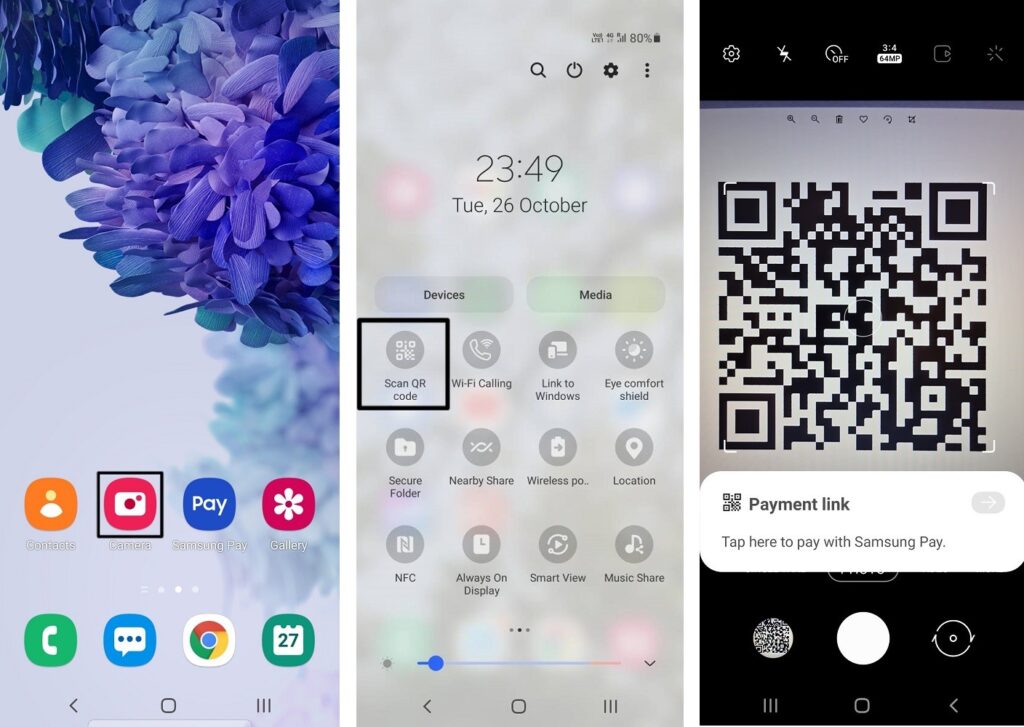
Scanning QR Codes on Samsung phones depends on the OS you are using. For Samsung OS 9 and above, QR Code scanning is a native feature in the camera. For OS below 9, you may need a QR Code scanner app.
Here’s how to scan QR Codes on Samsung in two ways:
Using the native camera
To scan the QR Code using the native camera, here are the steps to follow:
- Swipe down to access “Quick settings” and select “QR Code scanner”
- This opens the camera app
- Aim it at the QR Code for 2-3 seconds
If the QR Code still doesn’t scan, you may have to enable it. Click “Settings” in the top left and toggle on the “Scan QR Codes” option to enable it.
Using Bixby Vision
Bixby Vision is Samsung’s version of Google Lens, built into Samsung devices with OS 7 and above. To use this:
- Open the camera app
- Select ‘Bixby Vision’
- Enable permission to use it, if you haven’t used it before
- Point it at the QR Code and click “Go” to access the QR Code content
Frequently asked questions
1. What happens when you scan QR Codes?
When consumers scan QR Codes, a number of things can occur. Businesses can use QR Codes to deliver coupons, product information, and deals or use them to ask shoppers to leave reviews and feedback and follow them on social media.
2. Are QR Codes free?
Yes, QR Codes can be generated for free online. Although these QR Codes are static codes and, once downloaded, cannot be edited. To change QR Code destination or content, you need editable QR Codes.
3. How do I download a QR Code on my Android phone?
Once you create a QR Code using a QR Code generator like Uniqode, you can download it in the file formats available. It is then saved to your phone’s gallery. You can share online or print the QR Code image to share offline.
4. Why won’t my Android camera scan a QR Code?
Your Android camera may have smudges, or you may be too close or too far from the QR Code. Ensure that the QR Code is clearly visible in the camera and not blurry. This can ensure that the QR Code is scannable by the camera.