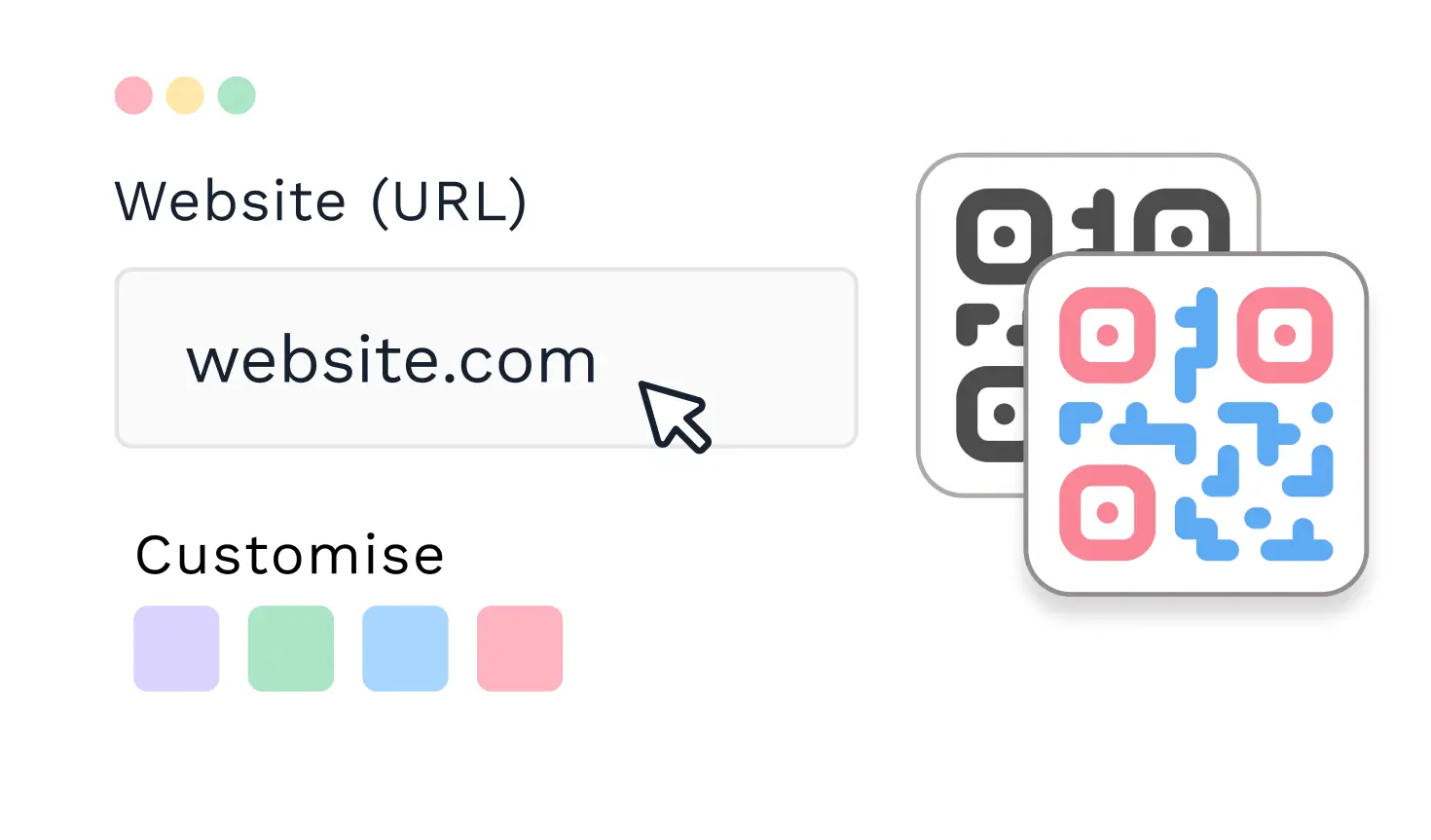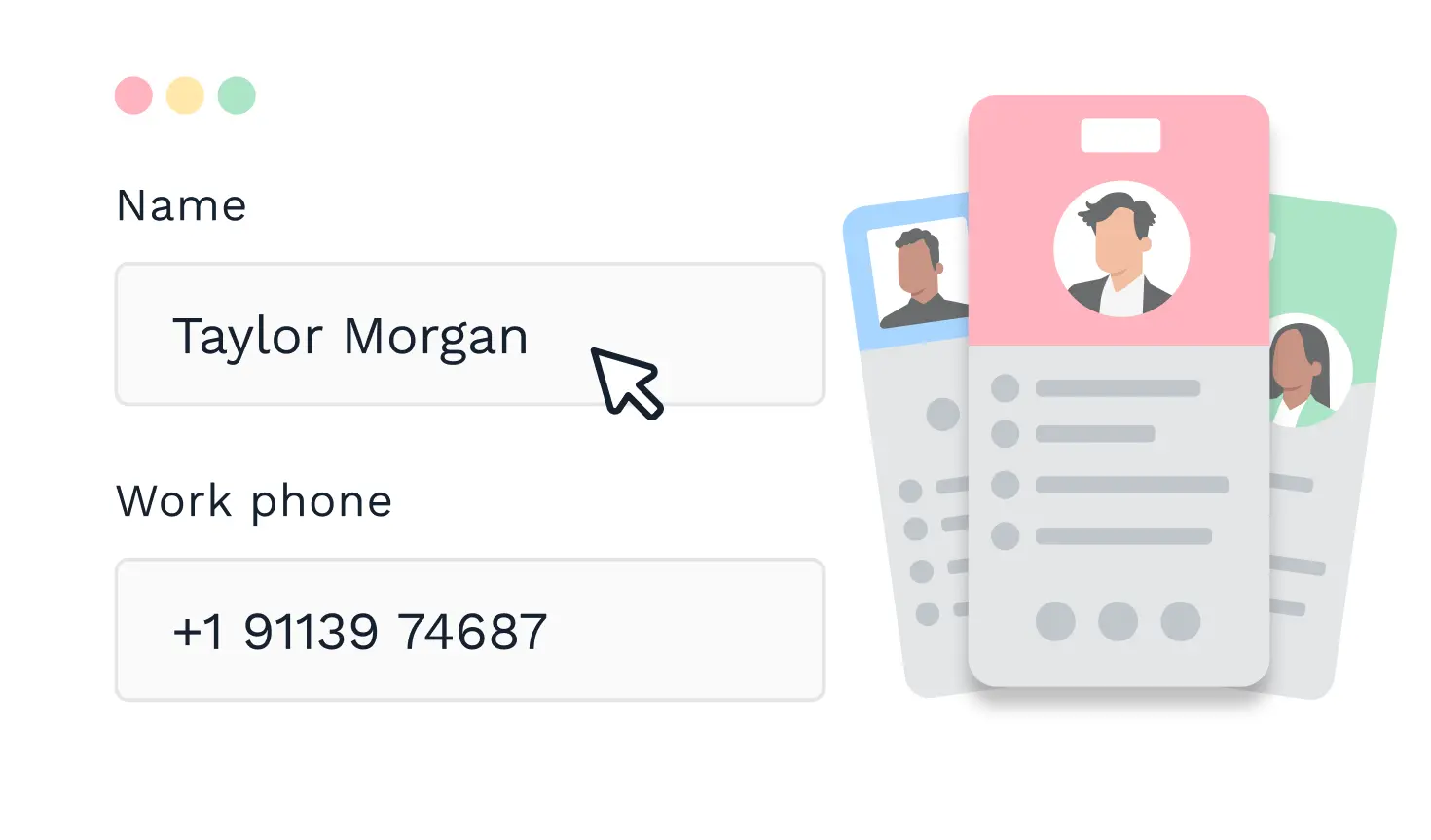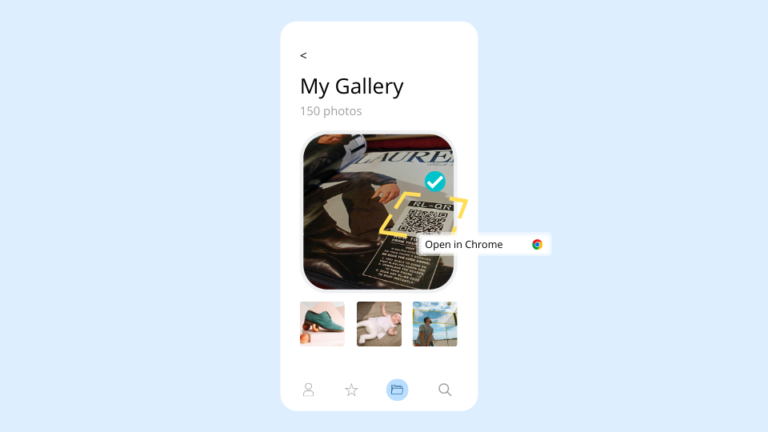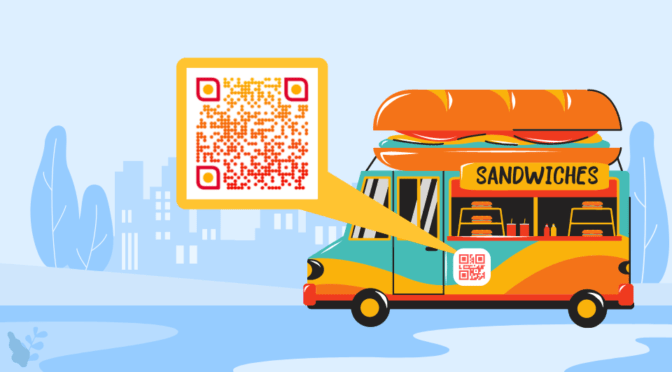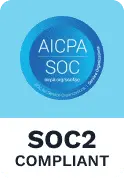As QR Codes have cemented their position in marketing and communication, marketers like you and I, want to place them on almost everything – even websites.
However, one of the limitations of placing it on websites and campaign landing pages is – “how will users scan the QR Codes on the same mobile device they are browsing on?”
That’s not a limitation anymore!
This scenario is not just restricted to QR Codes on websites – you might have a QR Code at a restaurant, subway, or airport and want users to click a picture and use it later.
This is a great way to push for re-orders, availing a coupon for the following order, or just delivering updated information.
Getting users to leverage QR Codes on a mobile device is a simple 2-step process:
- Prompt users to take a screenshot of the mobile landing page
- Scan the QR Code from the picture in the smartphone gallery (or Google Photos)
Both iOS and Android now have an easy way to scan QR Codes from the photo in the gallery. You do not need external apps to do that!
Scan QR Code from a photo on iOS devices
Apple has made several advancements in the last couple of years to incorporate the growing need for QR Codes – live text and visual look-up that scans QR Codes in photos, in one significant one.
Here’s how to do it –
- Open the picture/screenshot on your phone gallery.
- Click on the live text detection on the right bottom corner
- Click on the QR Code and follow the prompt against it
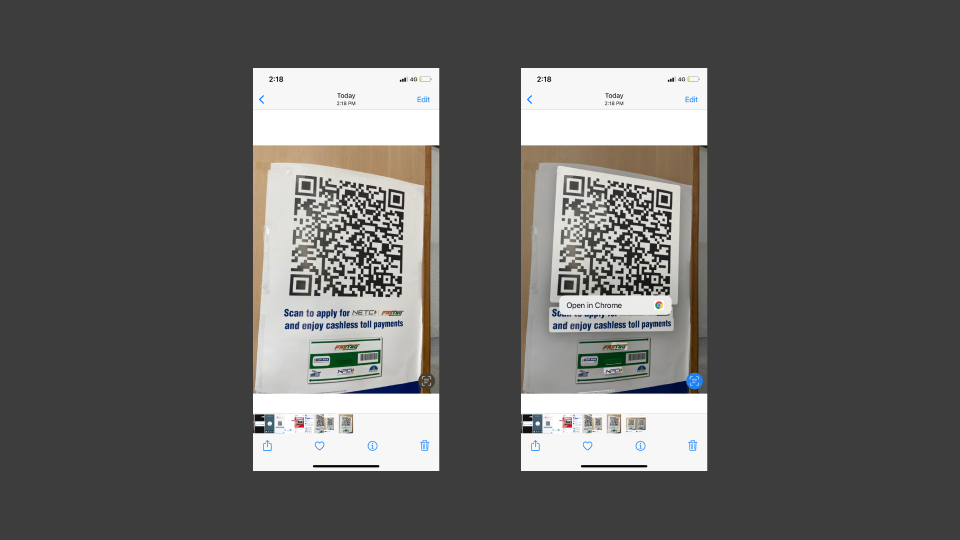
Scan QR Code from a photo on Android devices
With Google’s image-recognition technology, scanning QR Codes from a photo is super simple. This capability is baked into Google Assistant, Google Photos, or the Google app.
Here’s how to do it –
- Open your camera and switch to the Google Assistant mode
- Select the picture from the gallery
- The QR Code is automatically scanned. Follow the prompt.

Do I need a third party QR Code scanner app to scan a QR Code from the gallery?
The short answer is NO. Most of the latest Android and iOS support scanning the QR Code using Google Lens or the Live text option.
If you are looking to create a QR Code for your next QR Code campaign, head to our free QR Code generator now!
Monika Adarsh is the Director of Inbound Marketing at Uniqode where her primary job is to help users find answers to anything related to QR Codes. She works closely with customers to understand QR Code usage trends and build a framework for successful QR Code campaigns. She enjoys documenting her learnings about the QR Code market as posts and playbooks. She also anchors a podcast to uncover ways of using QR Codes in DTC/CPG brands. In her free time, she loves gardening and decorating spaces.